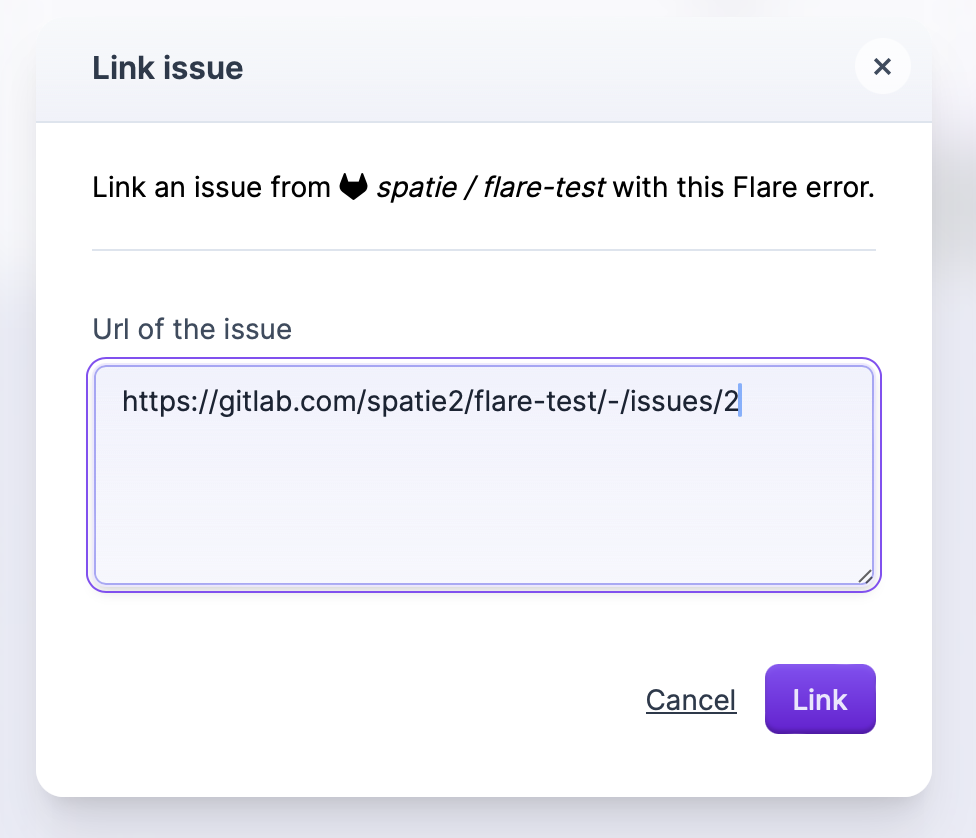GitLab integration
If you use GitLab to track issues in your app, you can connect Flare to GitLab.
Our integration allows you to:
- Create a GitLab issue directly on a Flare error.
- Associate a GitLab issue with a Flare error.
- Automatically close or reopen a GitLab issue status when you resolve / unresolve an error in Flare.
Flare lets you connect to the gitlab.com cloud server or your self-hosted GitLab instance.
Getting started
Go to the GitLab page within the team settings and click the add a GitLab connection button. You'll need to decide whether to connect to the Cloud or self-hosted version of Gitlab:
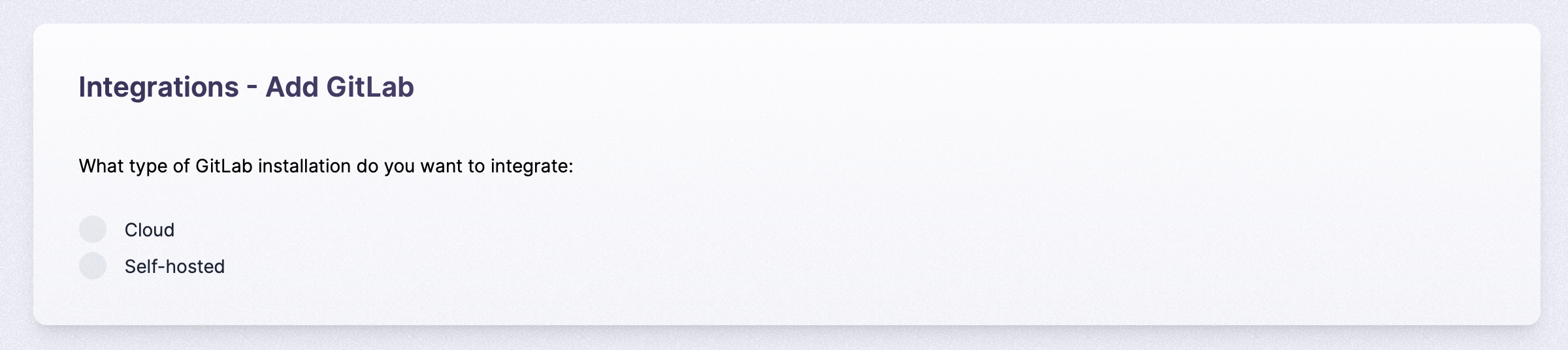
Cloud install
When you've selected Cloud, you'll be redirected to GitLab. After authorizing Flare, you'll have a new GitLab connection for your team:
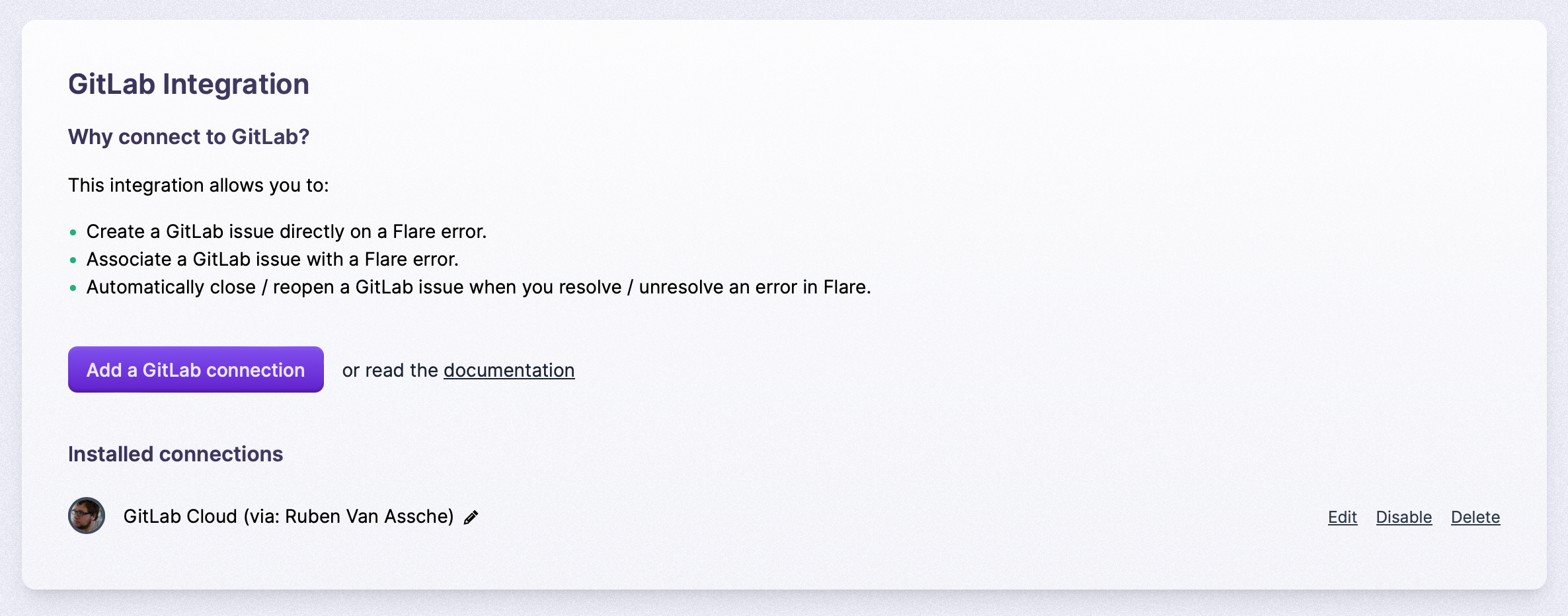
That's it, you've installed Gitlab. Continue reading the "Adding GitLab to your projects" section.
Self-hosted install
When you select self-hosted, you must create a new application within your Gitlab instance. You can create an application on a group or user level. During the wizard within Flare, the required settings for the application are provided:
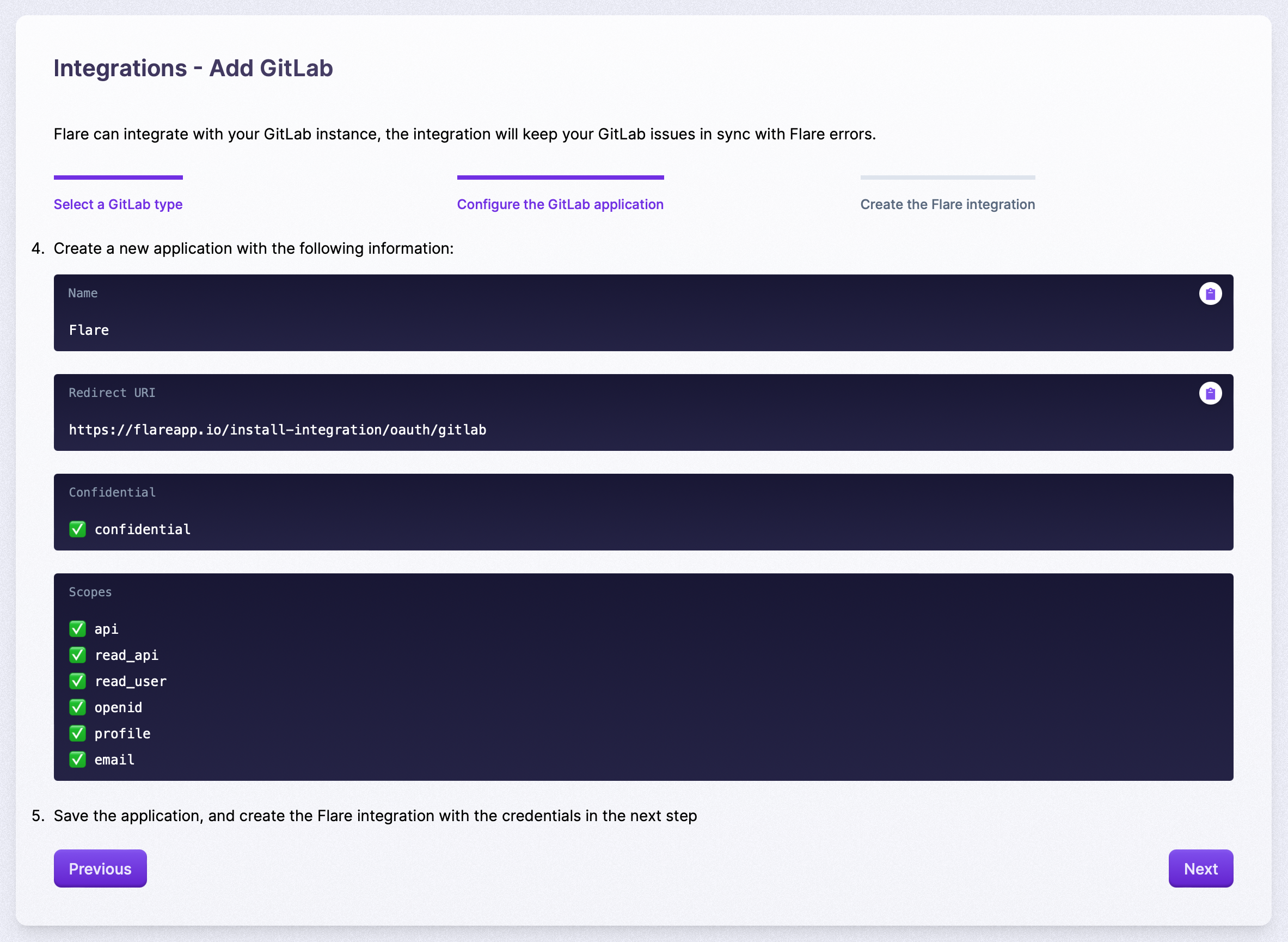
Just copy them to your GitLab instance's "Create application" form. When you've created the GitLab application, an application ID and secret are provided by GitLab:
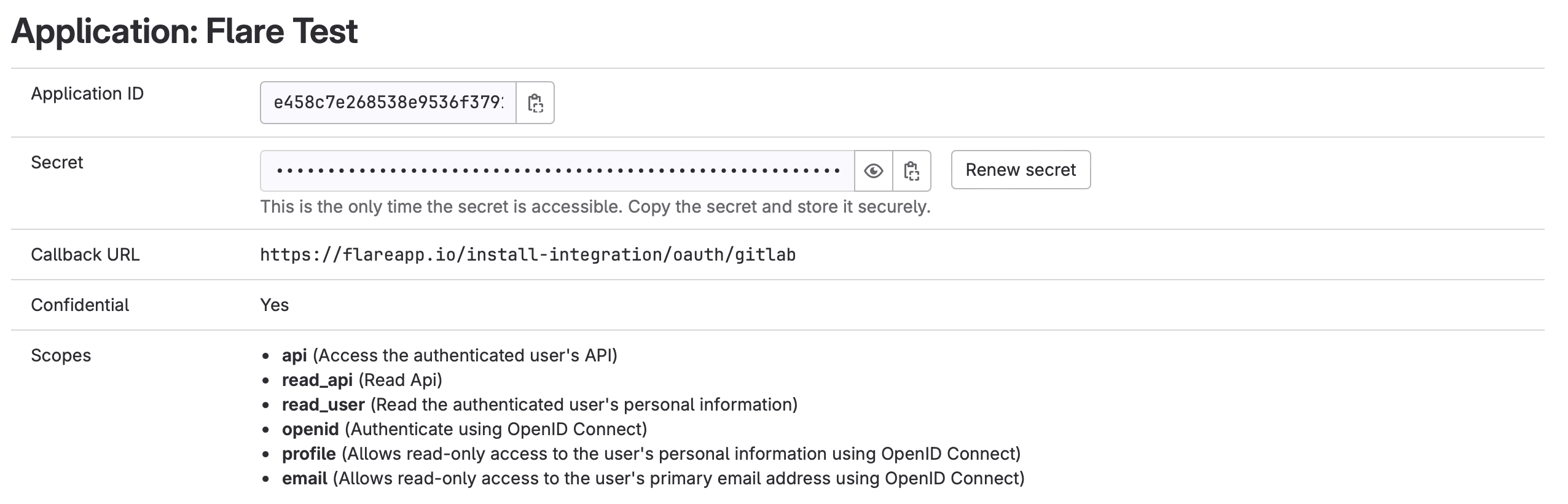
Copy these to the Flare wizard's next step and add your GitLab instance's URL. When you're done, click save, and you'll be redirected to your GitLab instance. Now you need to authorize that the app that you've created is allowed to communicate with Flare:
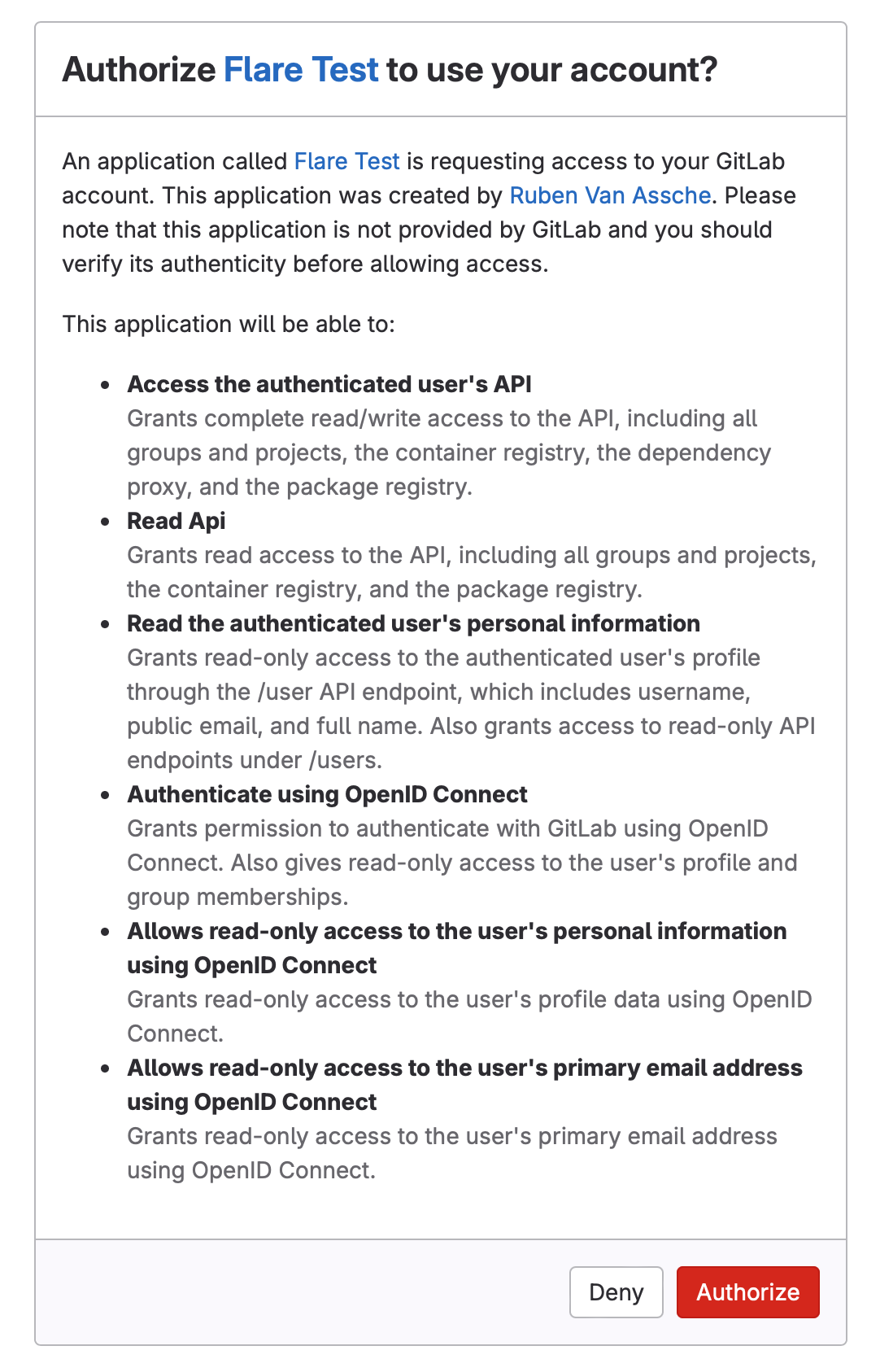
That's it, you've installed Gitlab.
Adding GitLab to your projects
Now, it is time to connect Flare projects with GitLab projects. In the Flare project settings, there's a GitLab page.
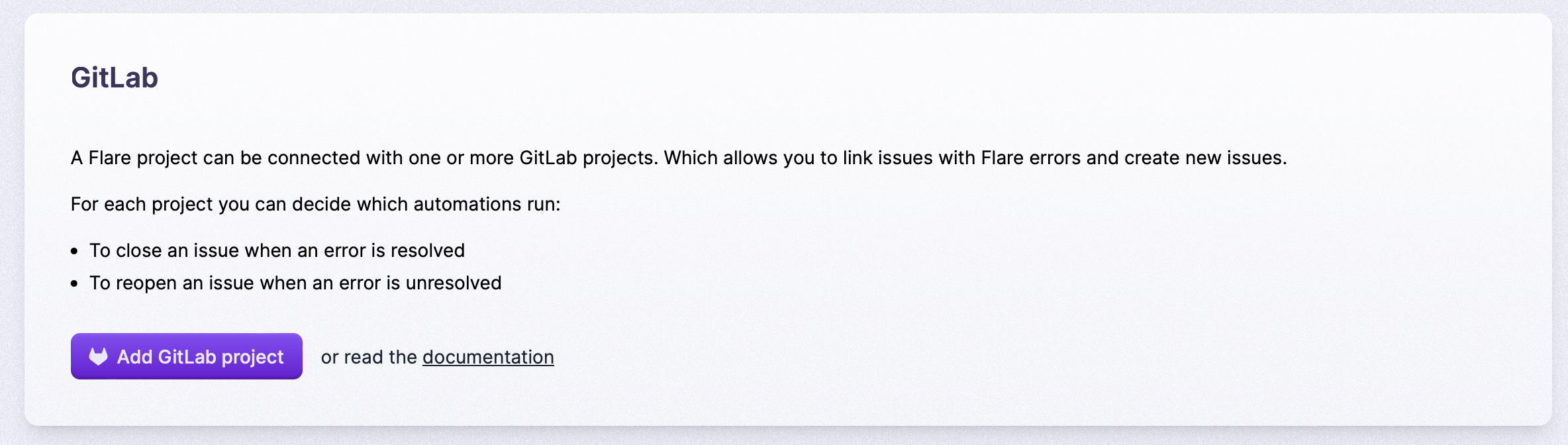
You can then link the project with one or more GitLab projects by clicking the "Add GitLab project" button:
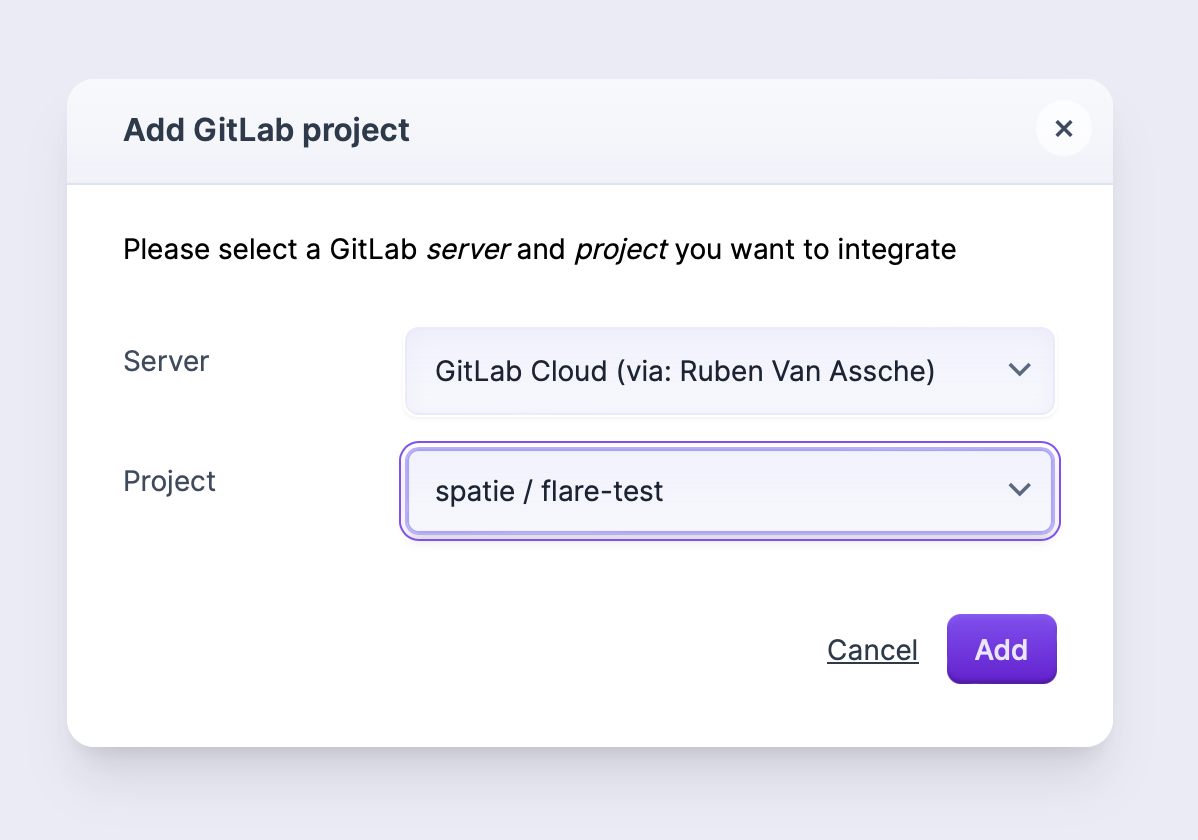
After linking the project, you're able to configure how Flare interacts with the GitLab project:
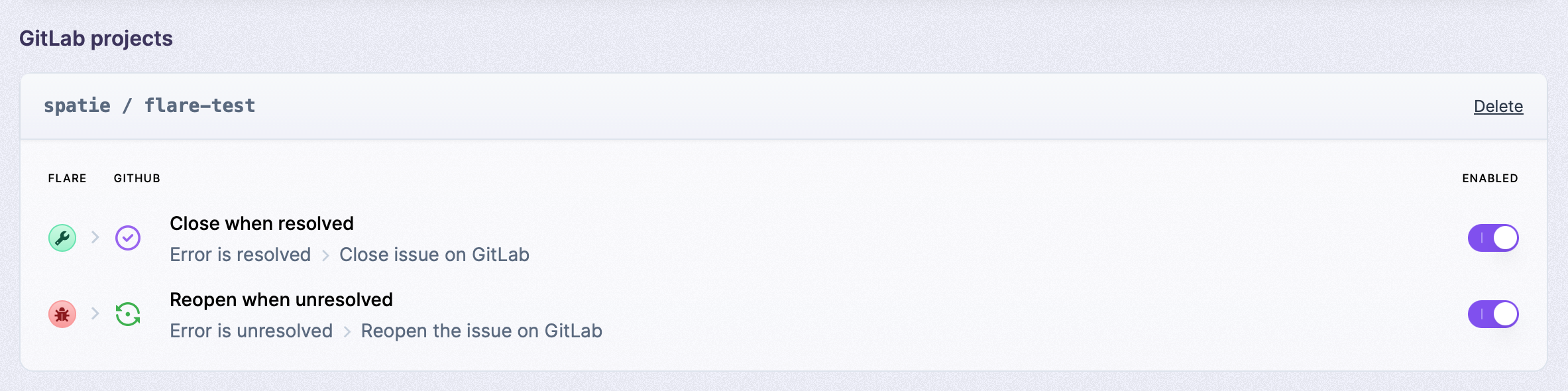
Associating Flare errors with GitLab issues
After you've connected a GitLab project to a Flare project, you'll see an extra button, "Issues", on each error in Flare.
Clicking the "Create Issue" button allows you to create a new GitLab issue from Flare:
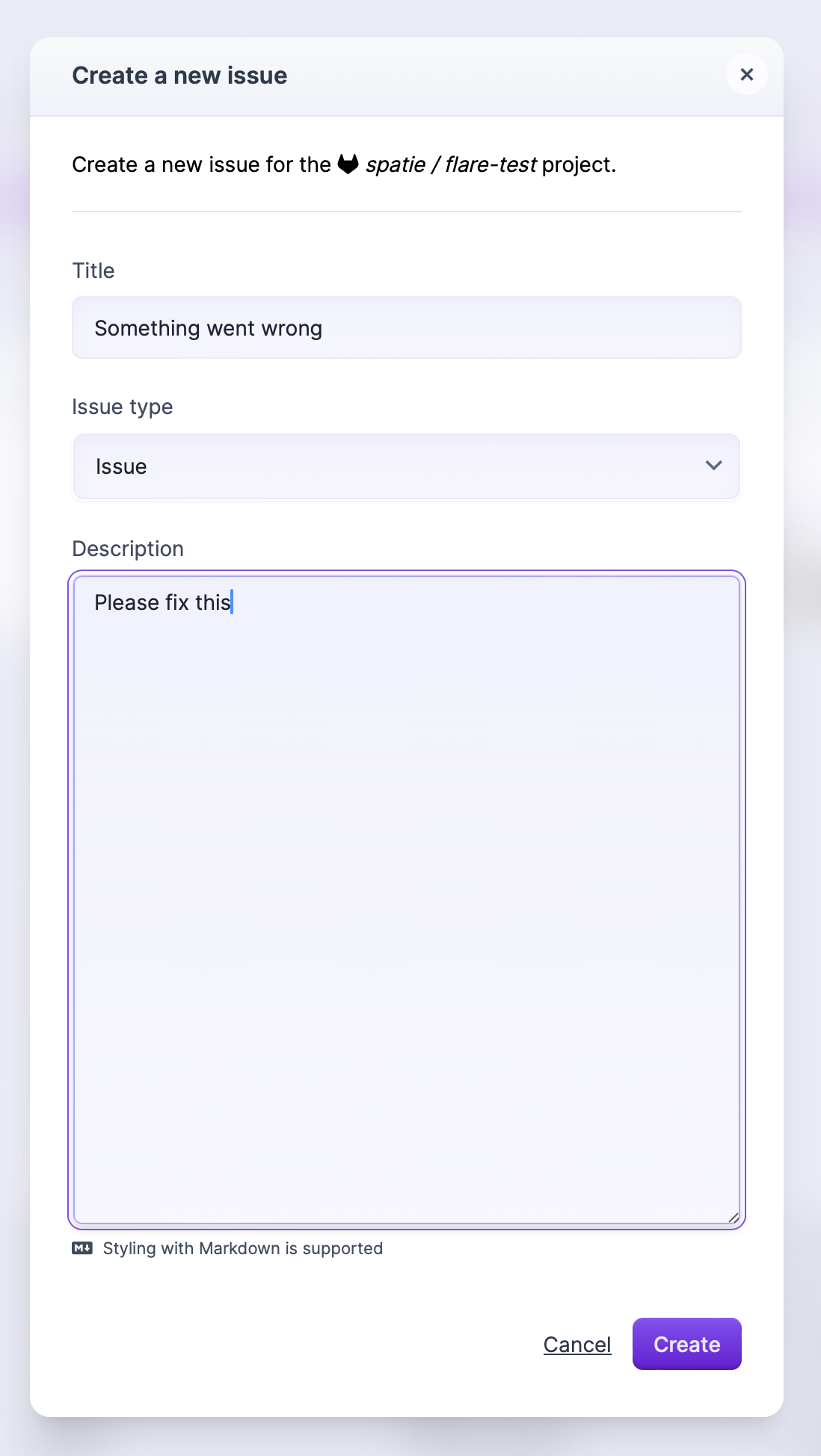
Issues linked to the error will appear on the issue's overview:
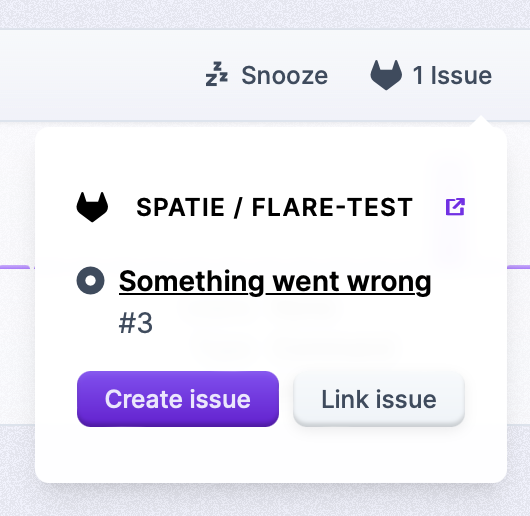
You can link existing issues by clicking the "Link issue" button on the issues overview of an error. Here, you can paste the URL of the GitLab issue: