- Error tracking
- Performance monitoring
Slack notifications
You can configure Slack notifications on the account, team and project level.
After you've connected your Flare account to Slack, you can specify in which Slack channel the Flare notifications should be sent. When you specified a channel you can send a test message by clicking "Send test notification".
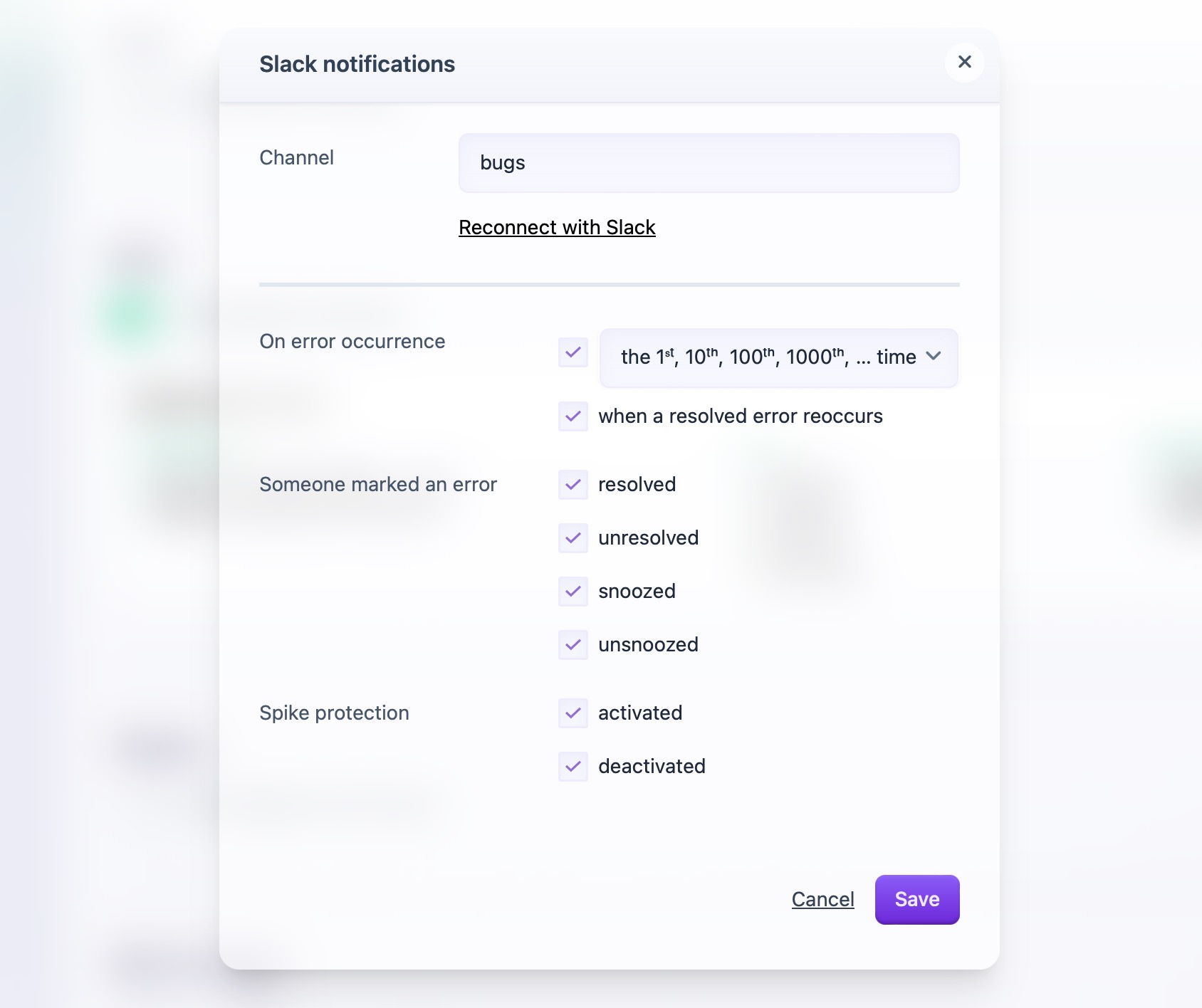
If you've chosen a private channel, you'll need to invite the Flare app to the channel. You can do this by typing /invite @flareapp in the channel.
Here's an example of a notification that gets sent to Slack. Notice that at the bottom of the notification there are buttons that allow you to resolve and snooze the error right from Slack.


