- Error tracking
- Performance monitoring
Microsoft Teams notifications
You can configure Microsoft Teams notifications on the account, team and project level.
Getting a Microsoft Teams notifications webhook URL
To use Microsoft Teams, you will need a valid webhook URL.
Start by adding or opening the Workflows app inside Microsoft Teams. This in an application built by Microsoft allow automation inside Teams.
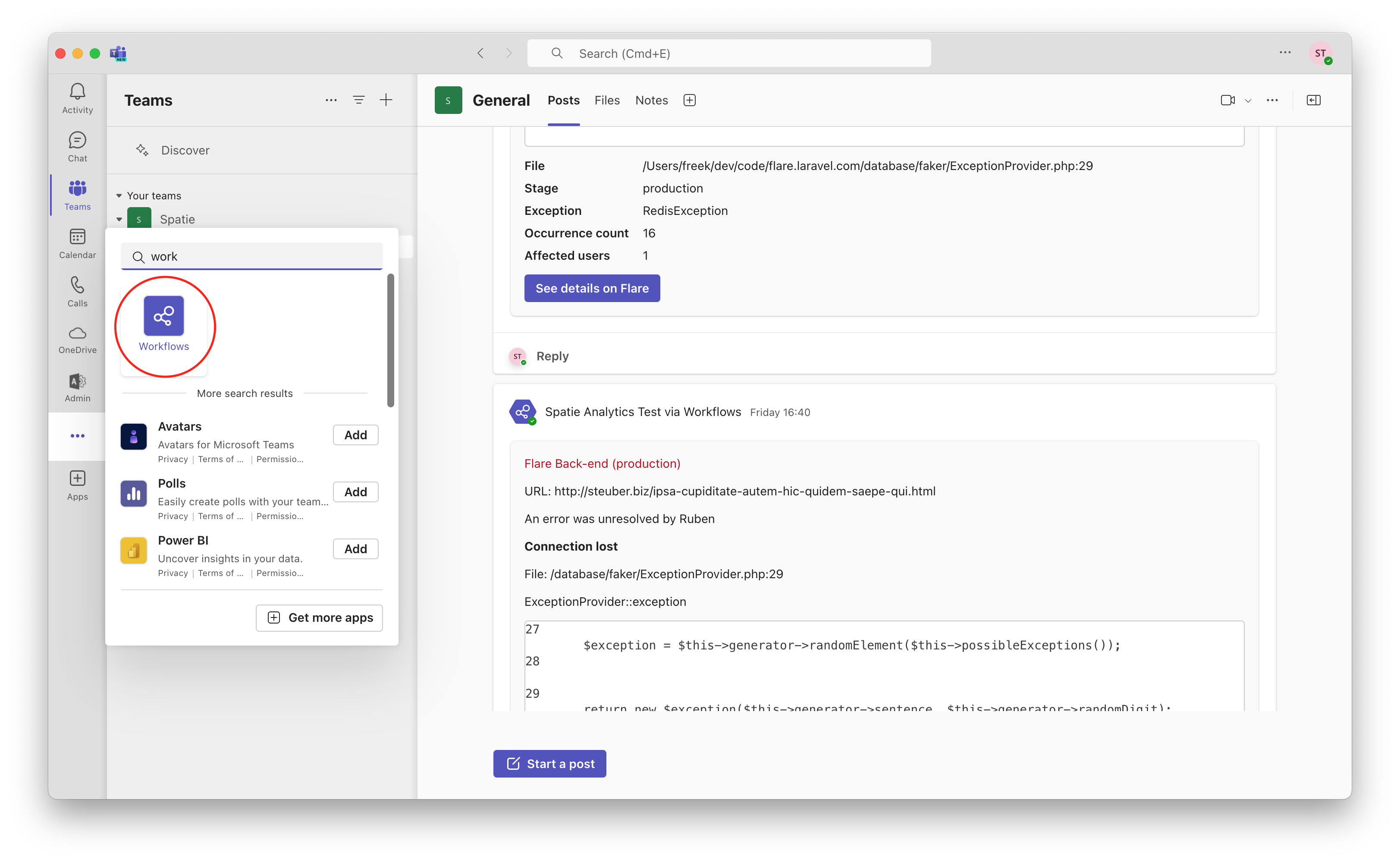
Next, create a "New Flow":
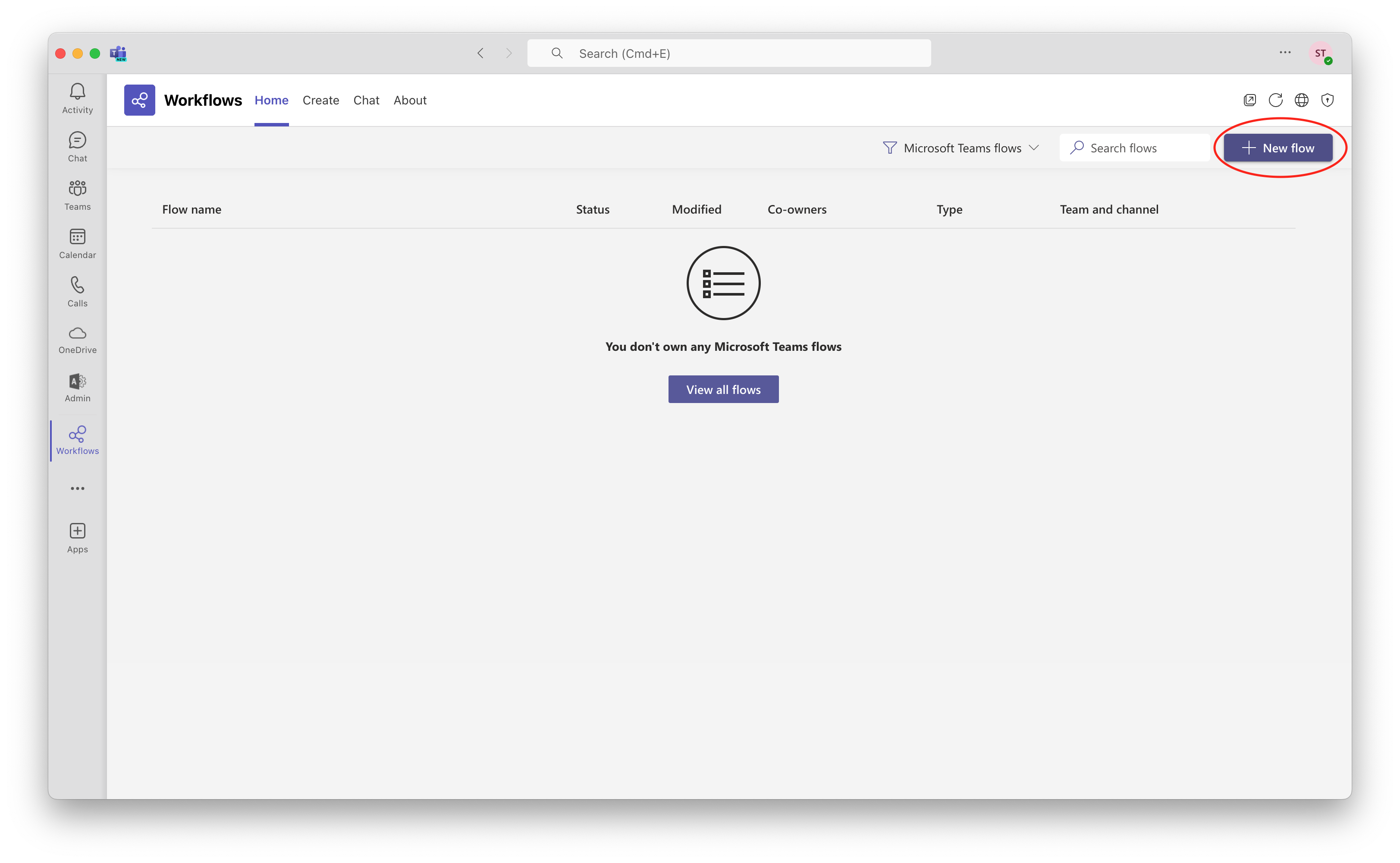
Microsoft Teams provides a few templates for typical flows, but we're going to create one from scratch:
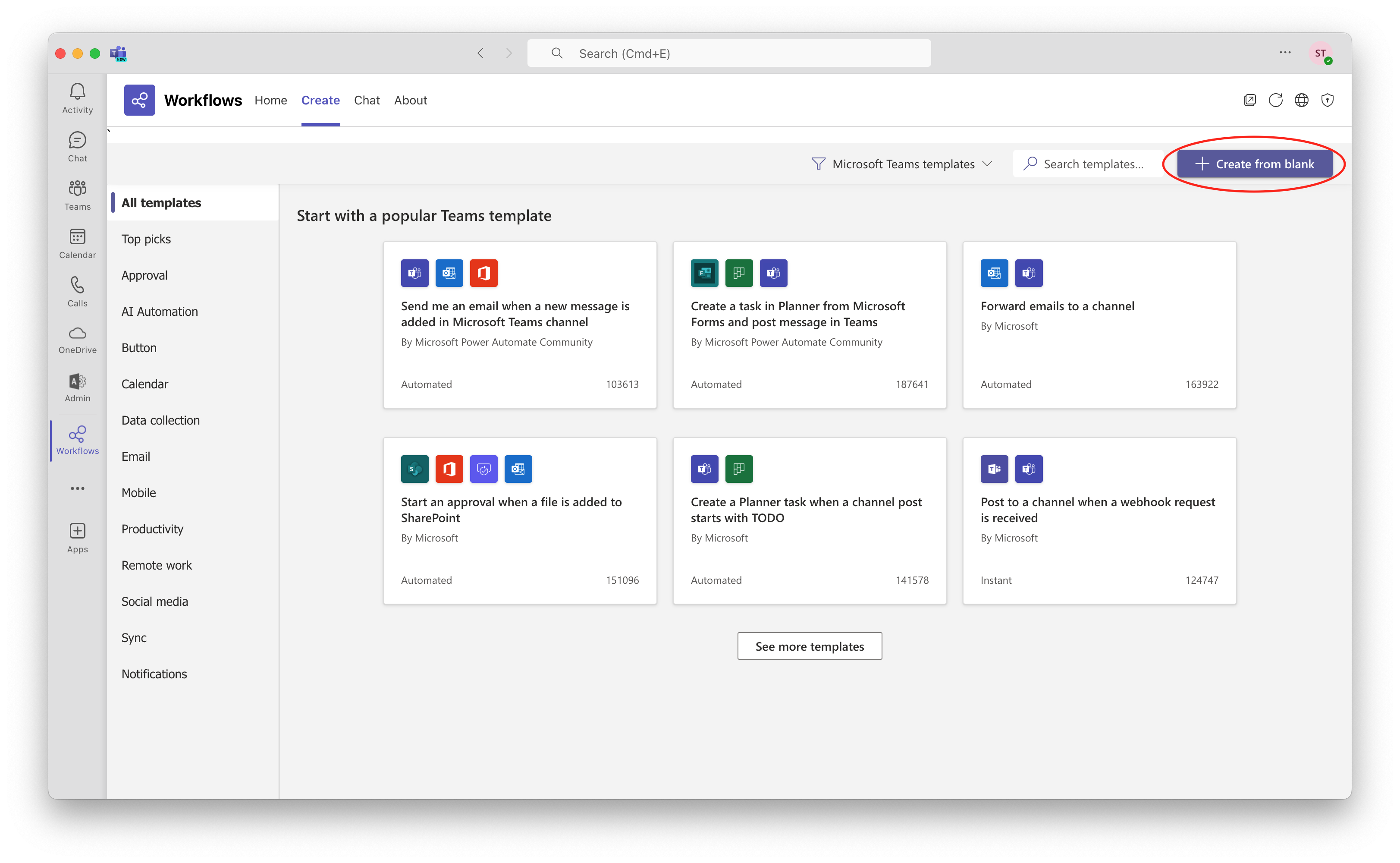
You'll need to select a trigger for your flow. Search for "webhook" and select "When a Teams webhook request is received":
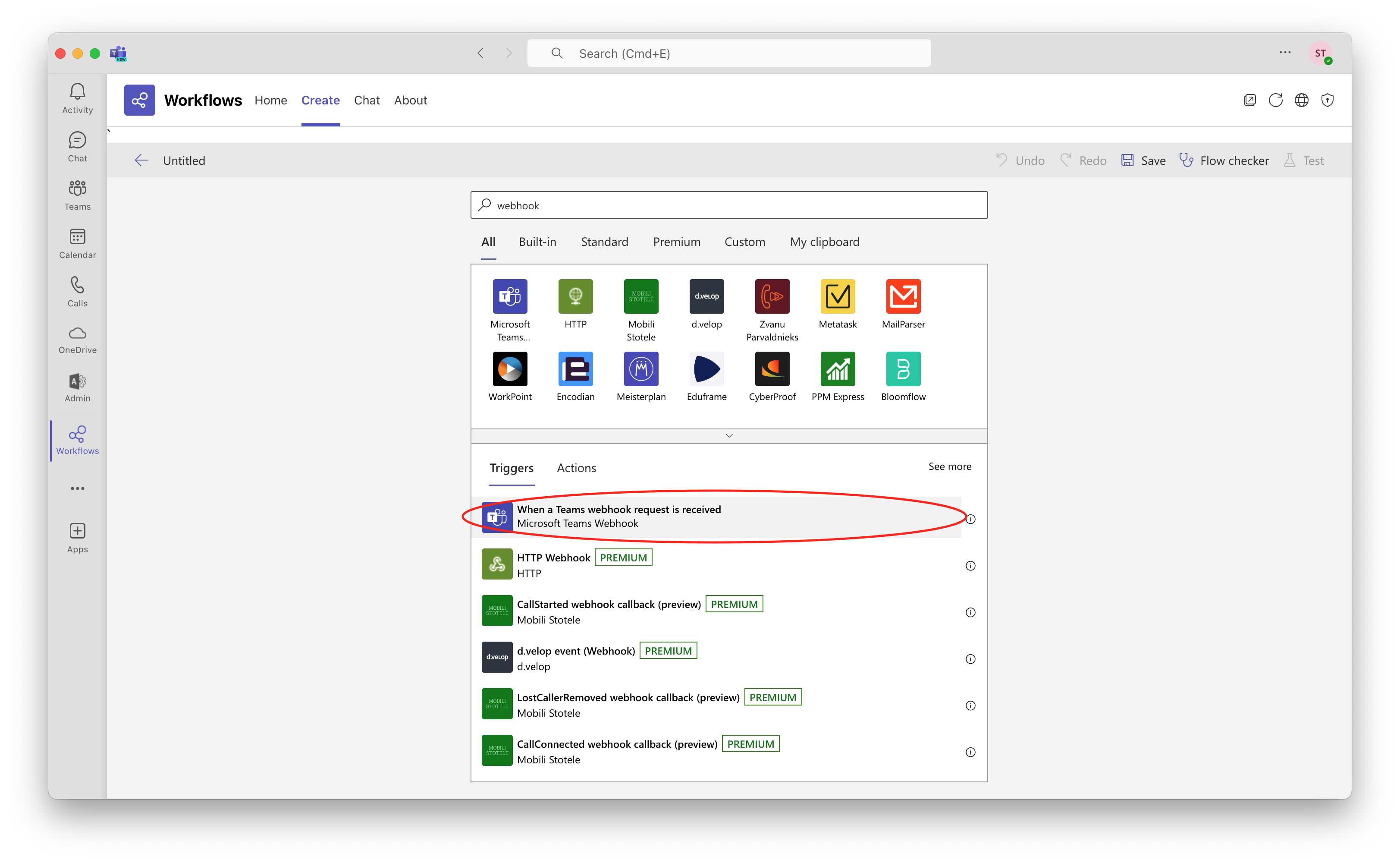
Make sure that "Anyone" (meaning Flare) can post to this webhook:
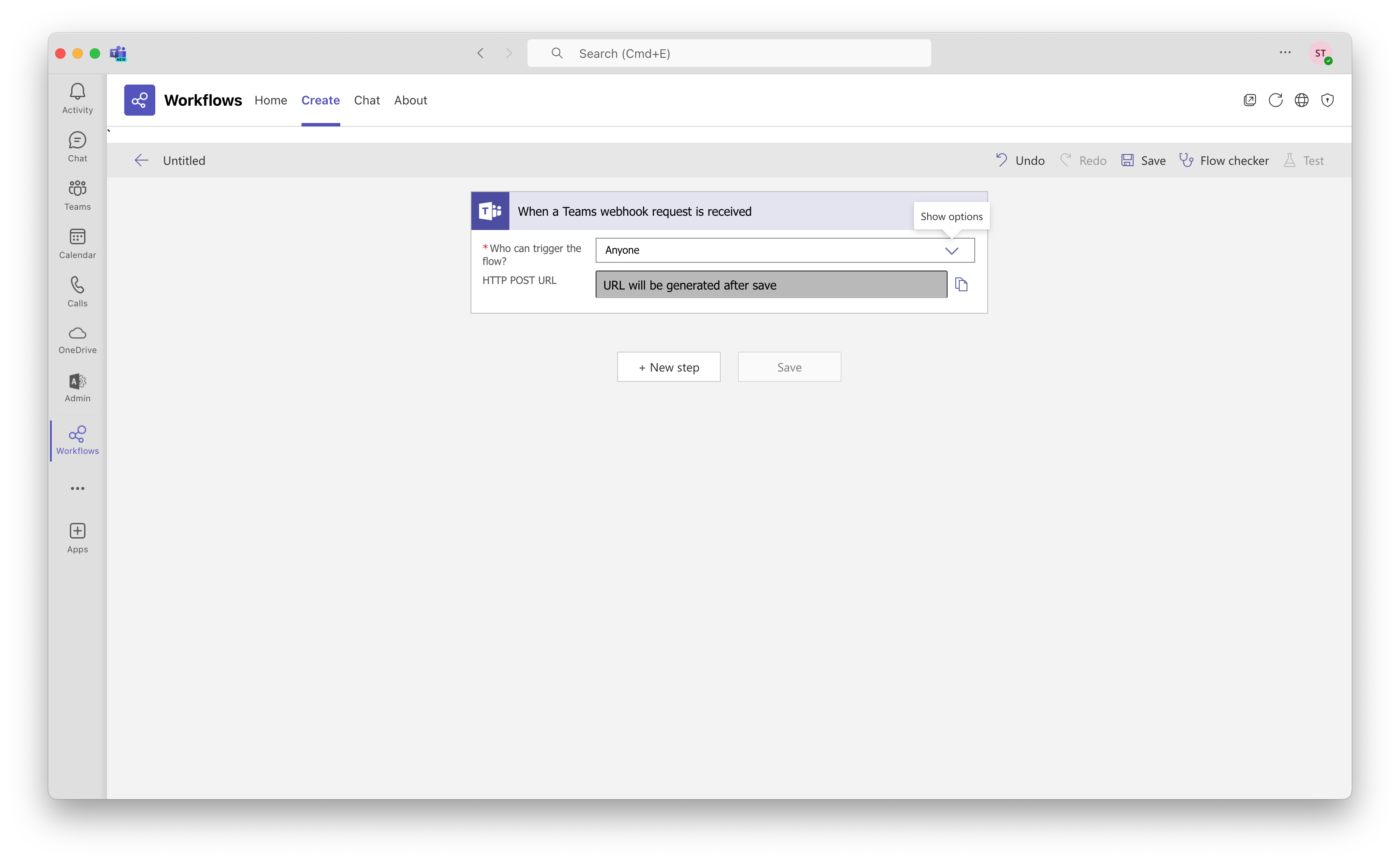
Add an extra step for posting inside a channel. Search for "post" and select "Post card in chat or channel":
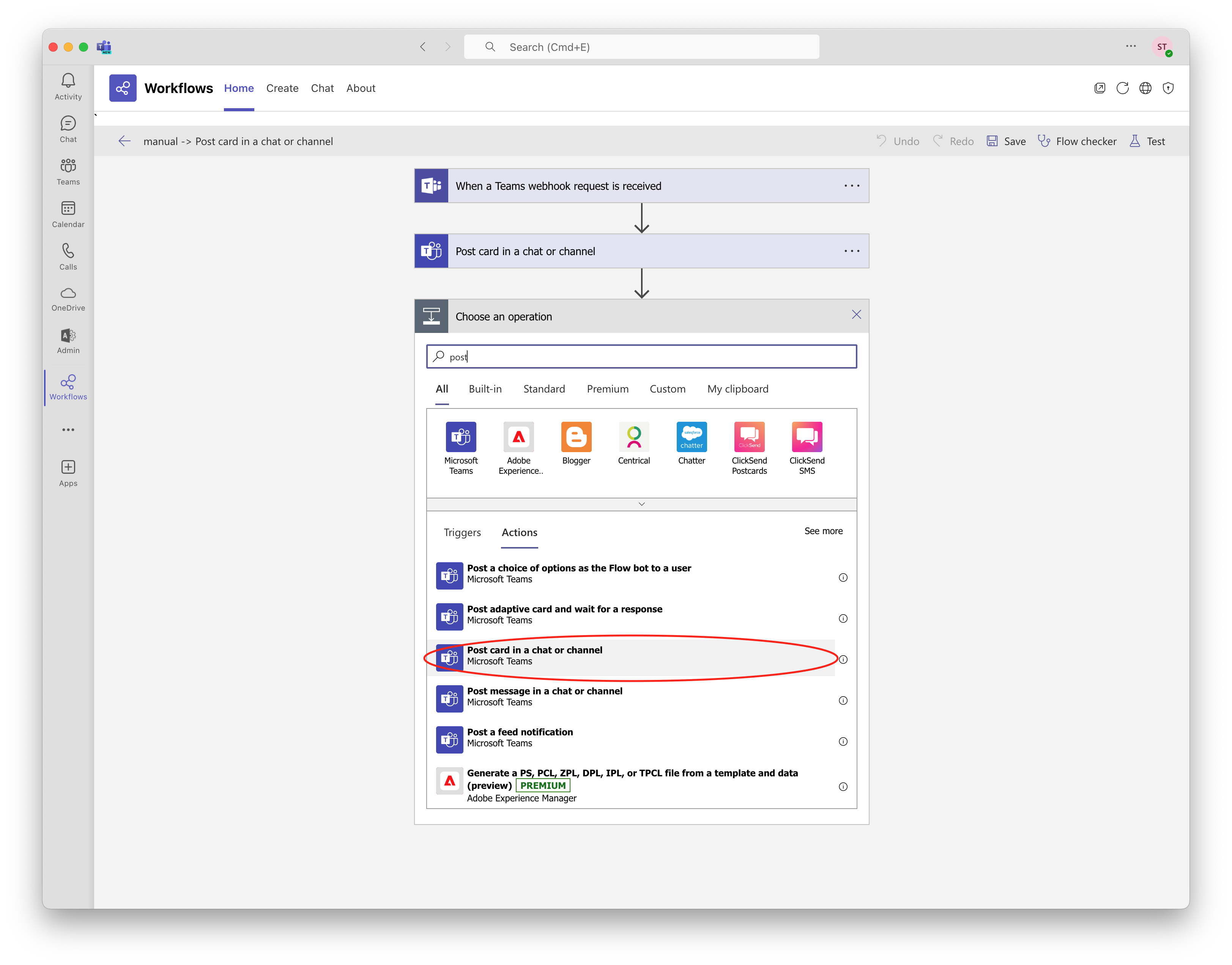
Configure the step with the following options:
- Post as: Flow bot
- Post in: Channel
- Team: Select the team you want to post to
- Channel: Select the channel you want to post to
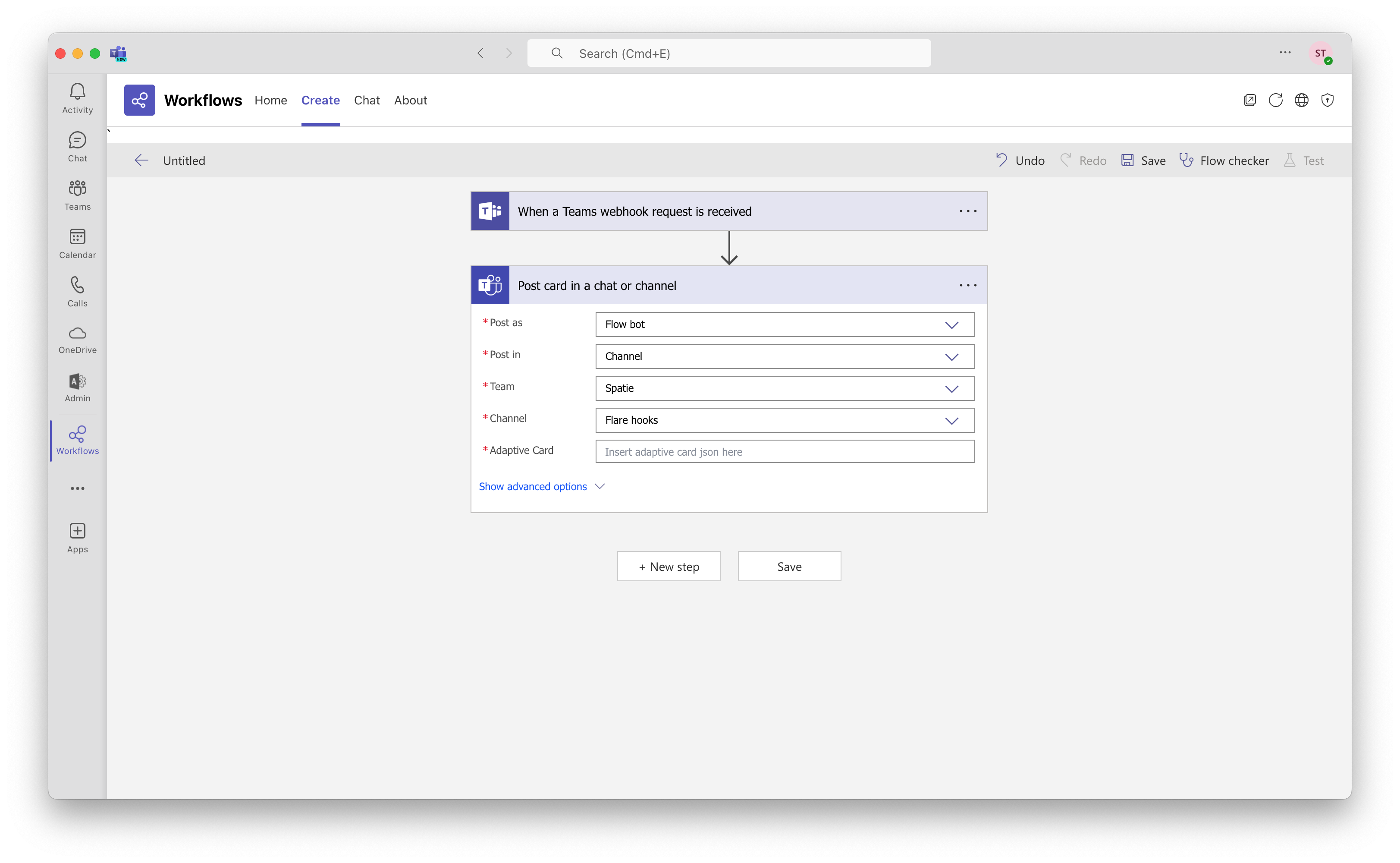
For the Adaptive card entry, click on "Add dynamic content" and select the "Expression" tab:
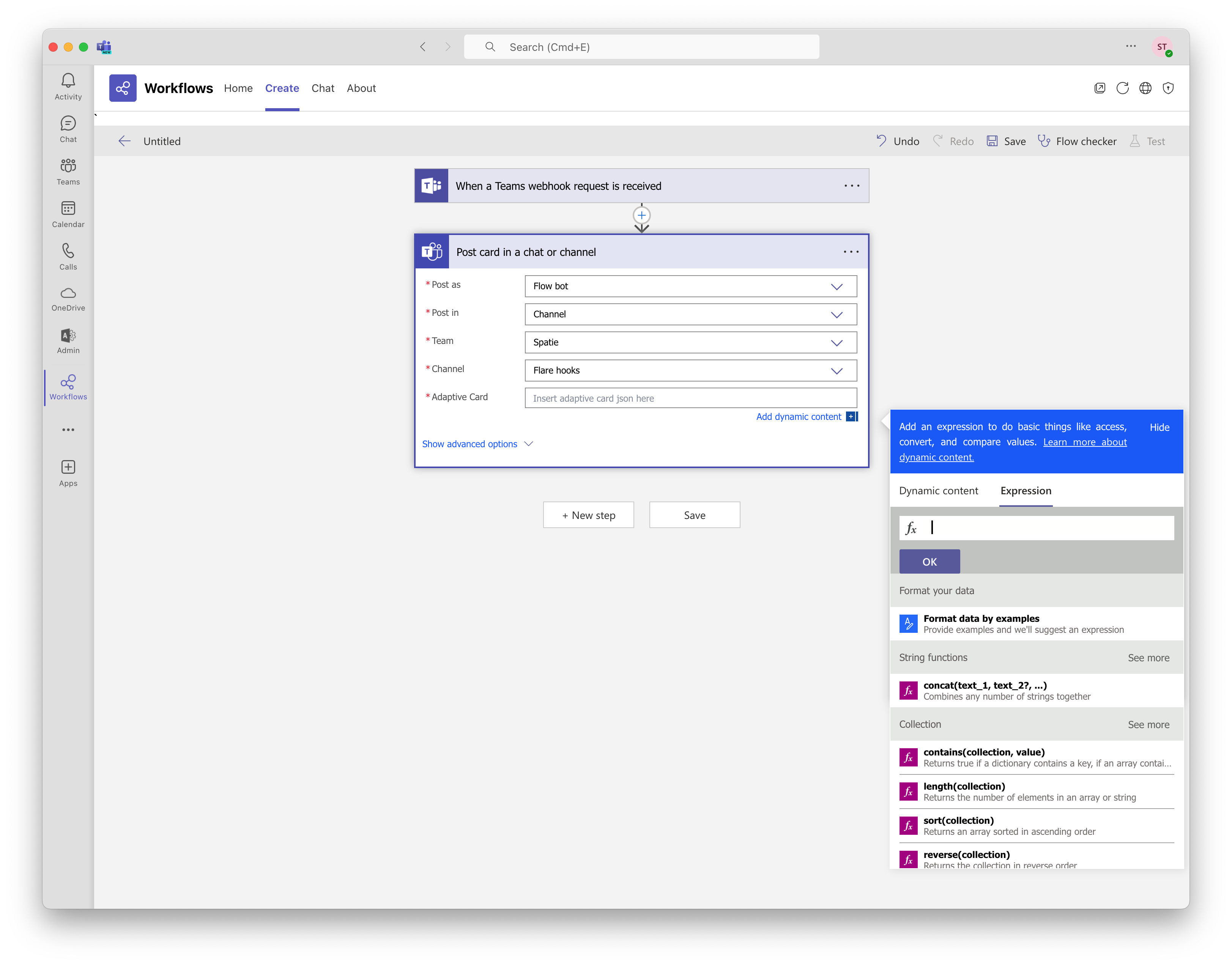
Type in: triggerBody() and hit enter:
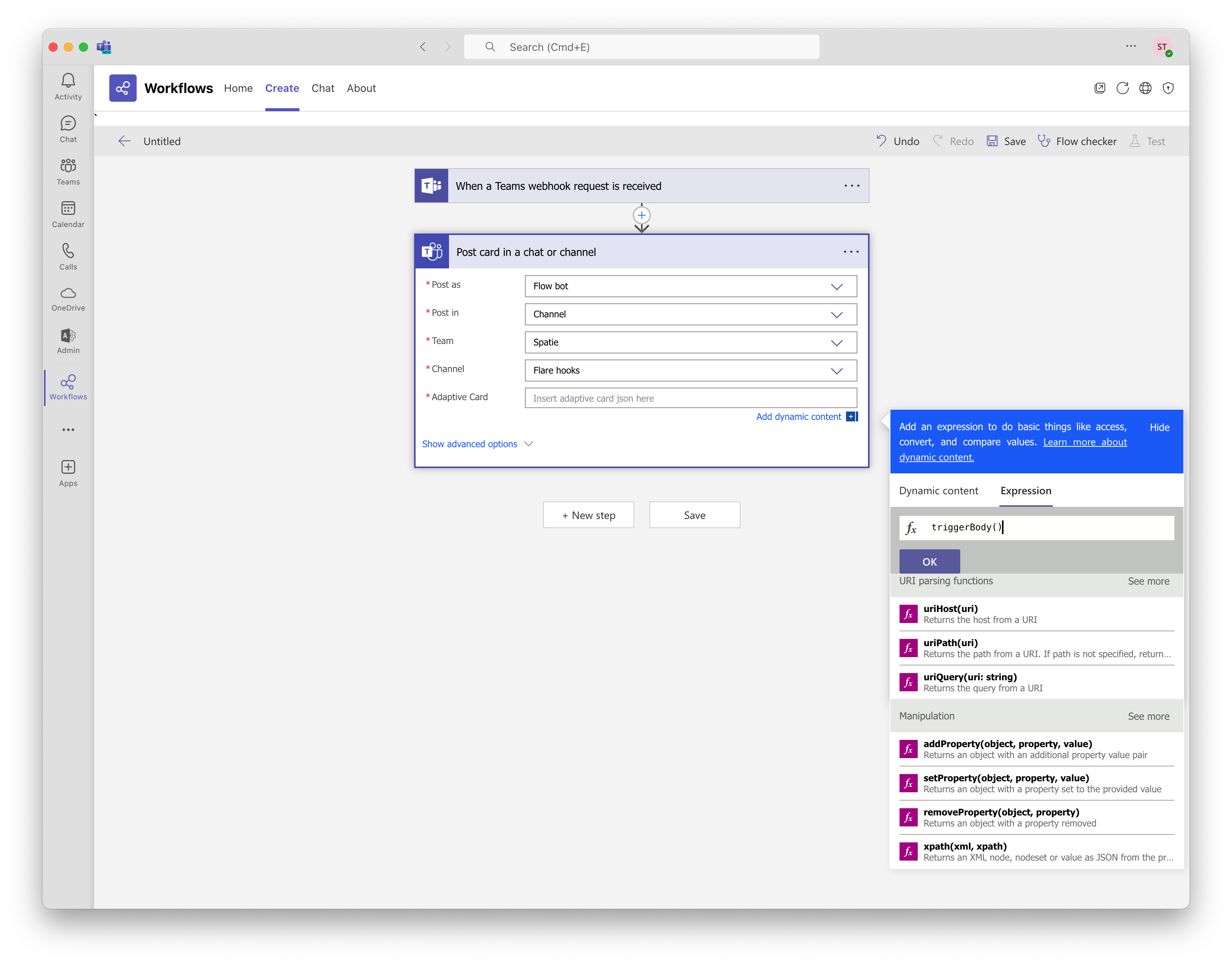
Click the save button:
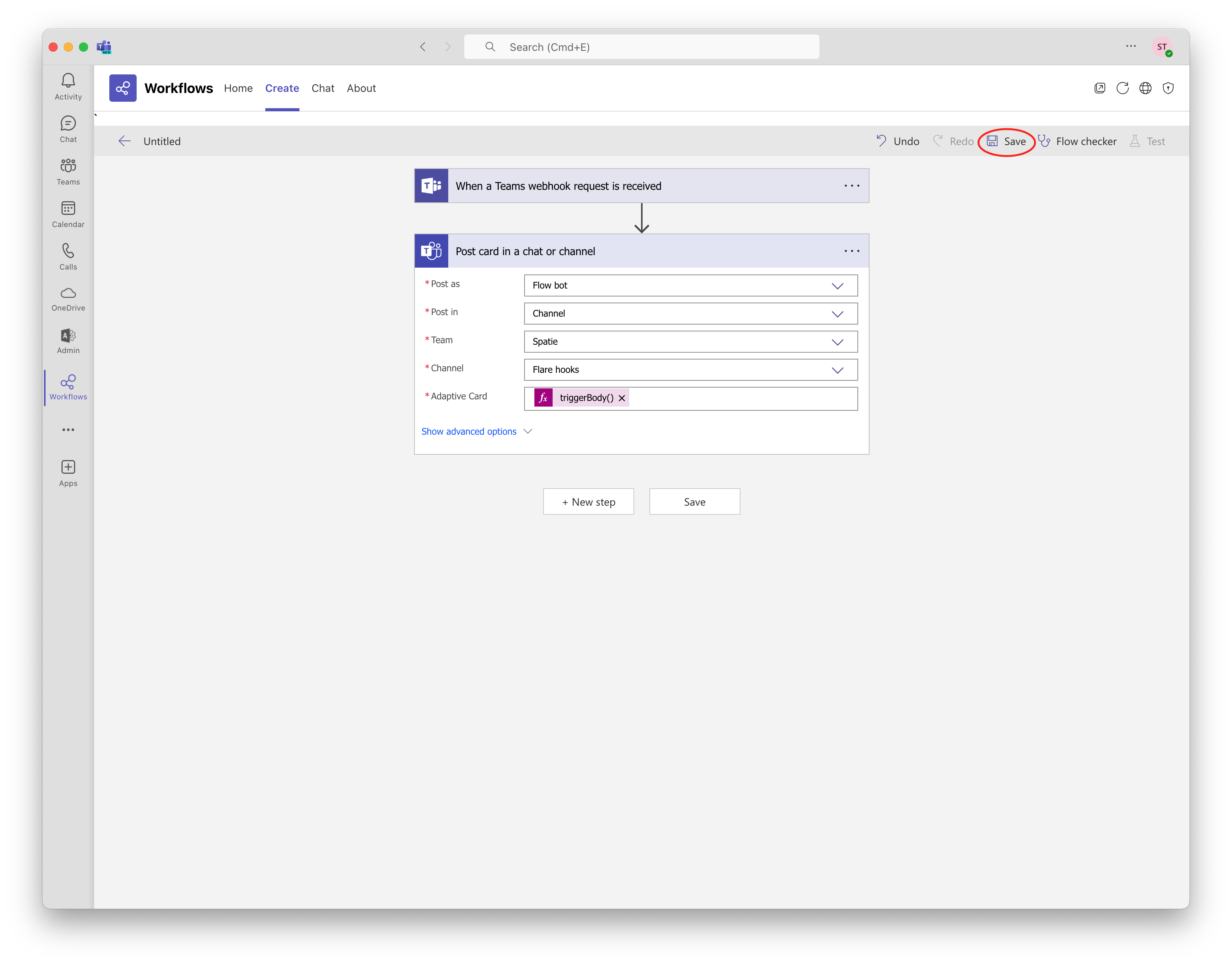
Then select the webhook URL from the "When a Teams webhook request is received" step:
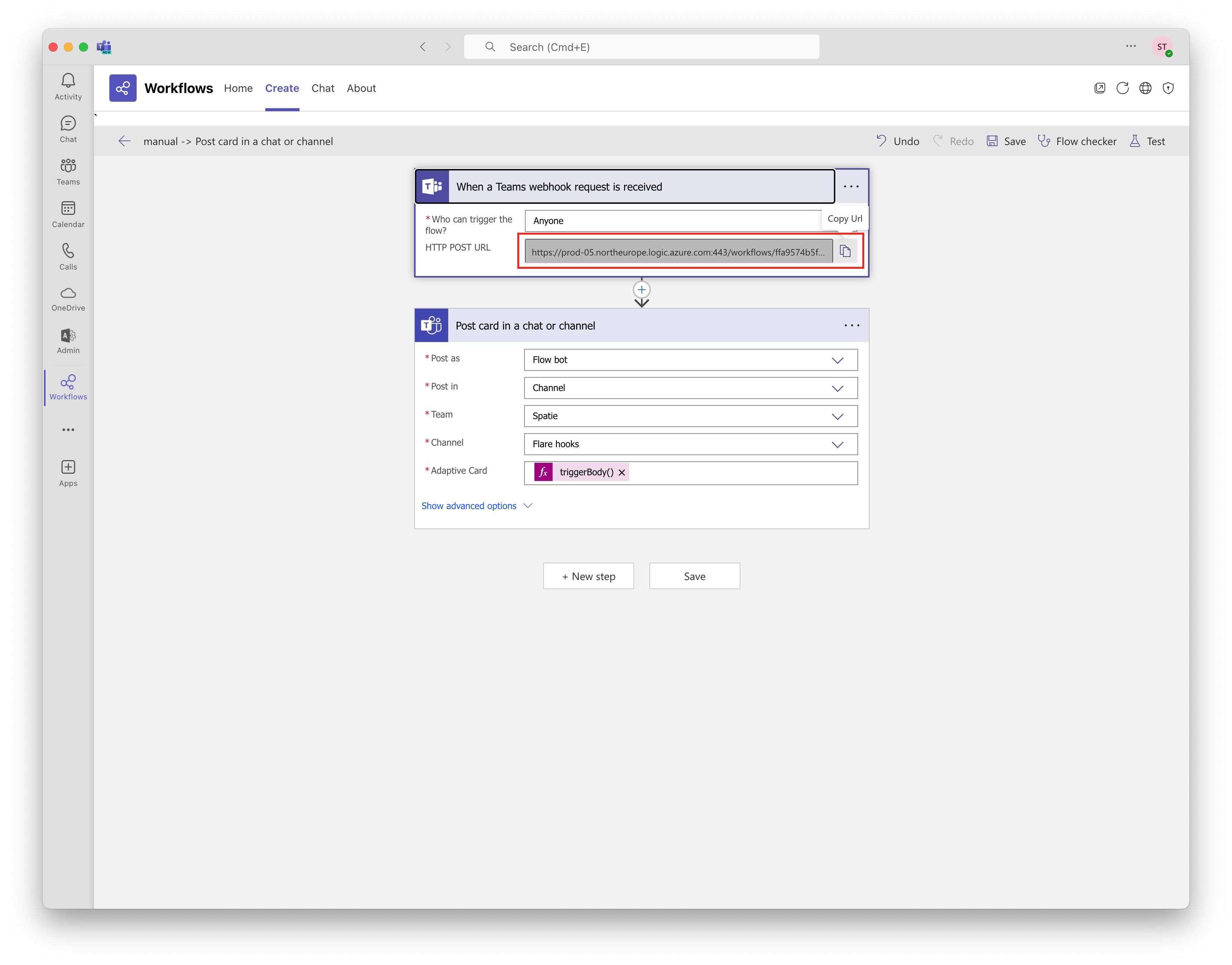
Use this URL in the Flare dialog to receive Flare notifications in Microsoft Teams:
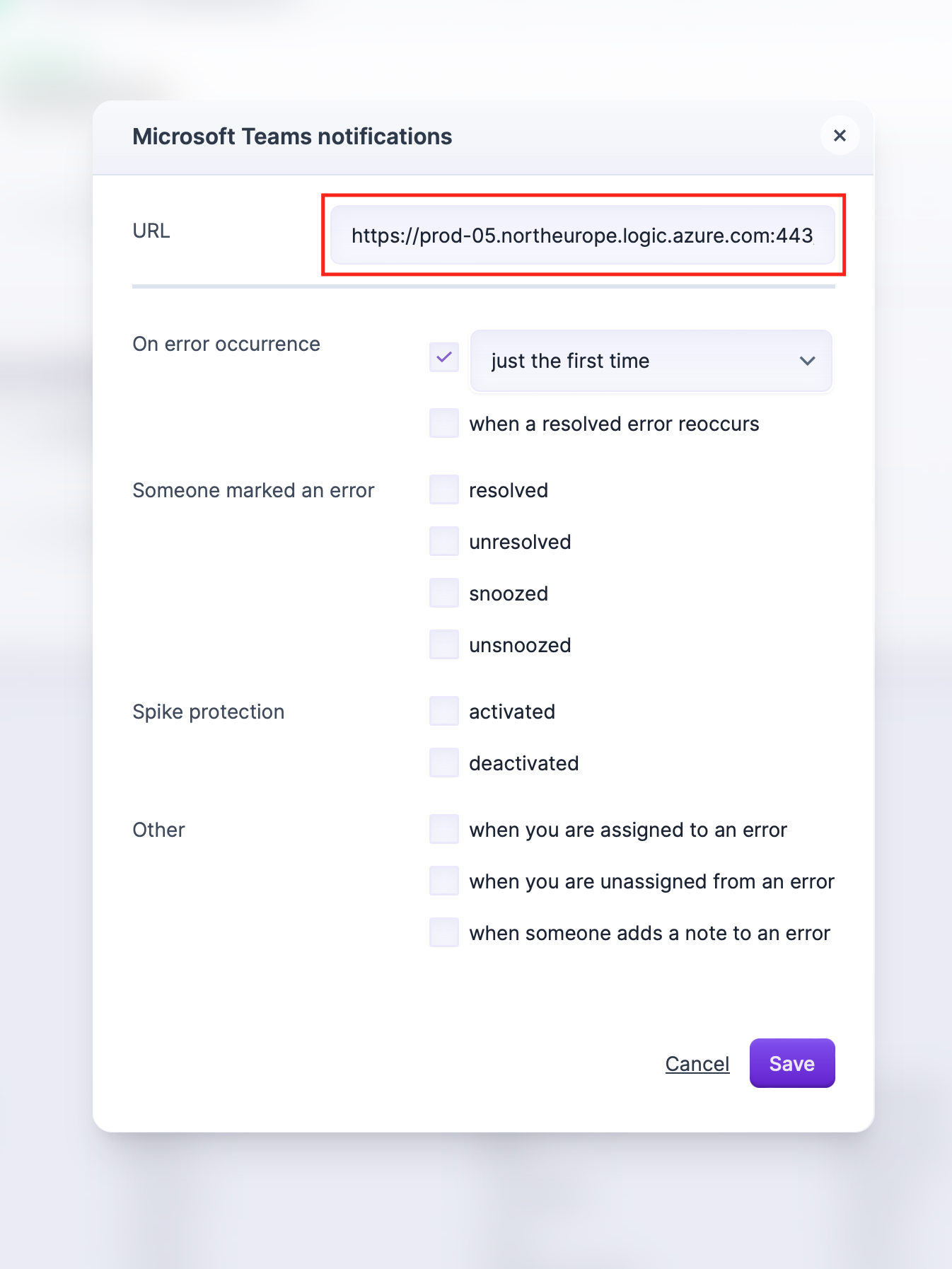
After having set up mail notifications, you can send a test notification by clicking "Send test notification".
- On this page
- Getting a Microsoft Teams notifications webhook URL

