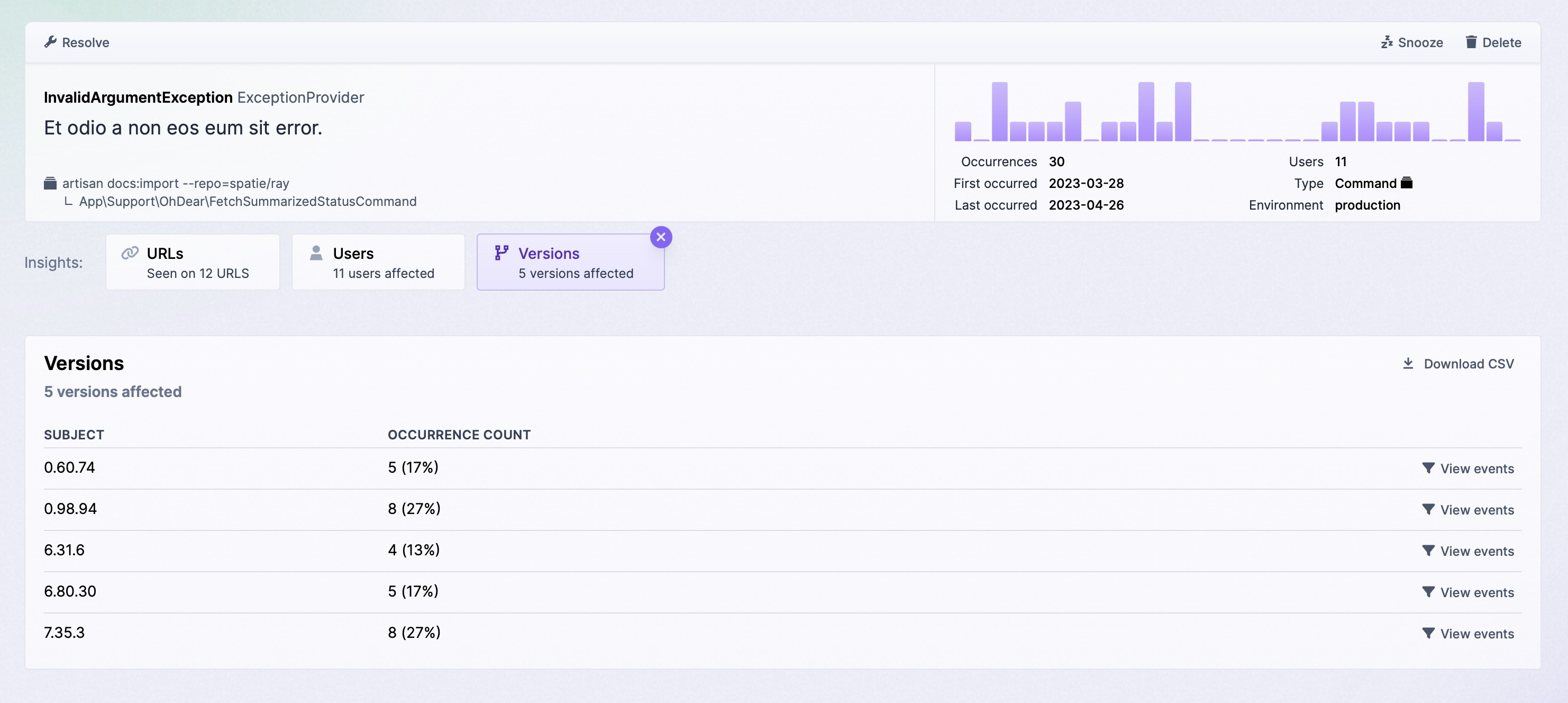Working with errors
Whenever an error gets reported by your application, we display it in Flare project for that app.
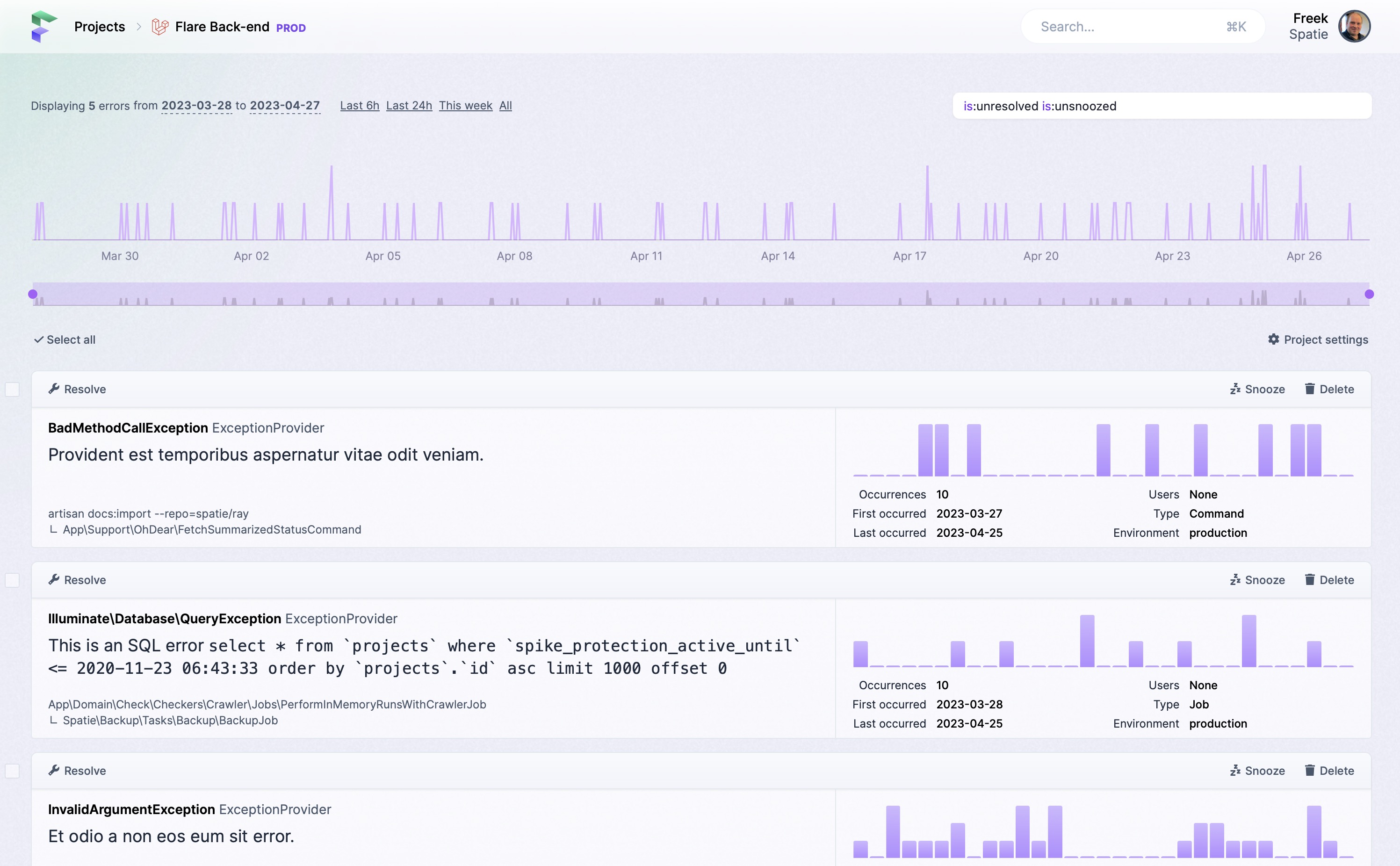
By default, new errors will be shown first. We'll also group similar errors.
You can perform a couple of actions on each of the errors
Resolving an error
When you have fixed the error, you can mark it as resolved. The error will get a nice green badge, giving you a good feeling. The next time you visit the list of errors, we won't show it anymore. To see all resolved errors, you can remove the is:unresolved filter.

Snoozing errors
If you don't want us to keep notifying you about an error, you can snooze notification for an error for a set amount of time or for a specific number of times your app sends us that particular error.
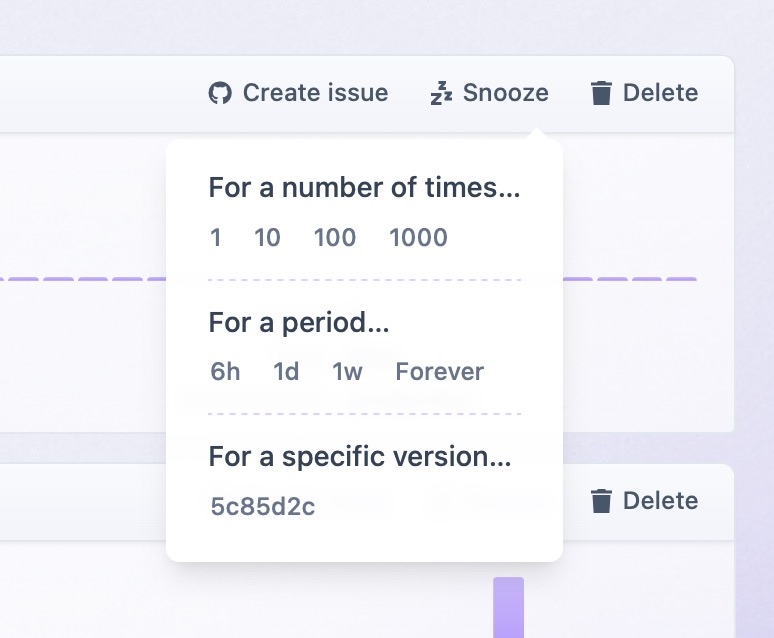
Deleting errors
Should any of the occurrences of your error contain sensitive data, you can delete the error by clicking "Delete".
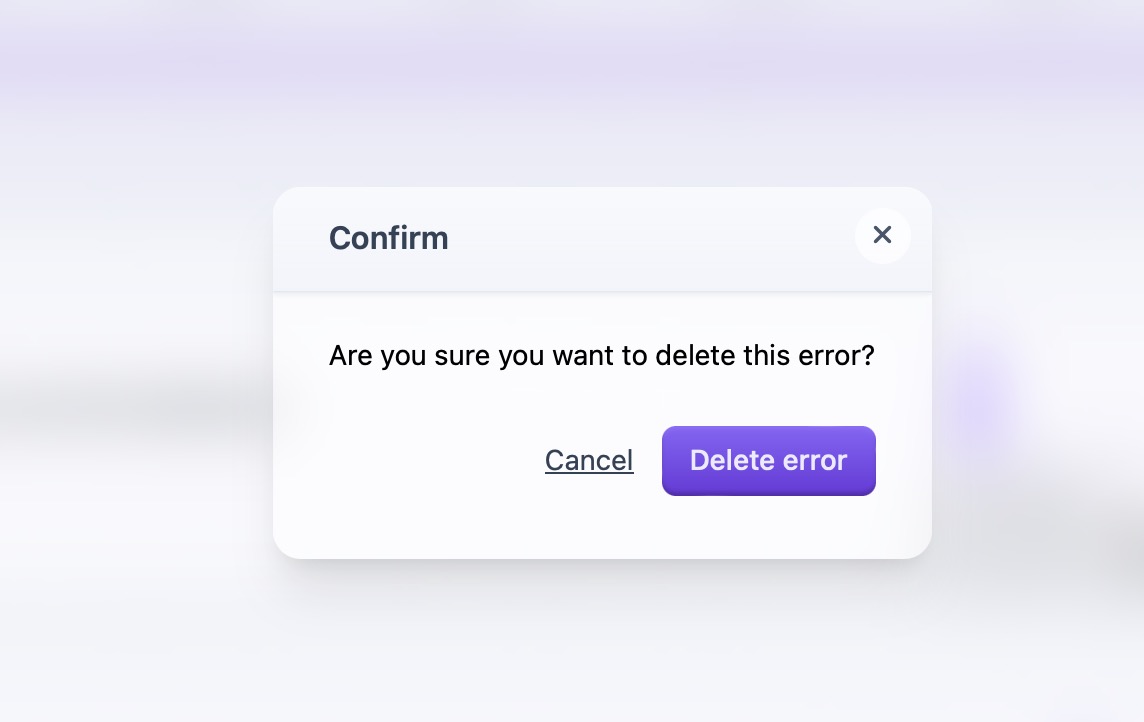
After confirming the deletion, we will delete the error and all of its occurrences. This action cannot be reversed.
Seeing more details about an error
When you click on of the errors display on the list, we'll show you more info about that particular error. Depending on the error you'll see different things.
The first thing you see is the stack trace of an error, so you know where the error happened in your app.
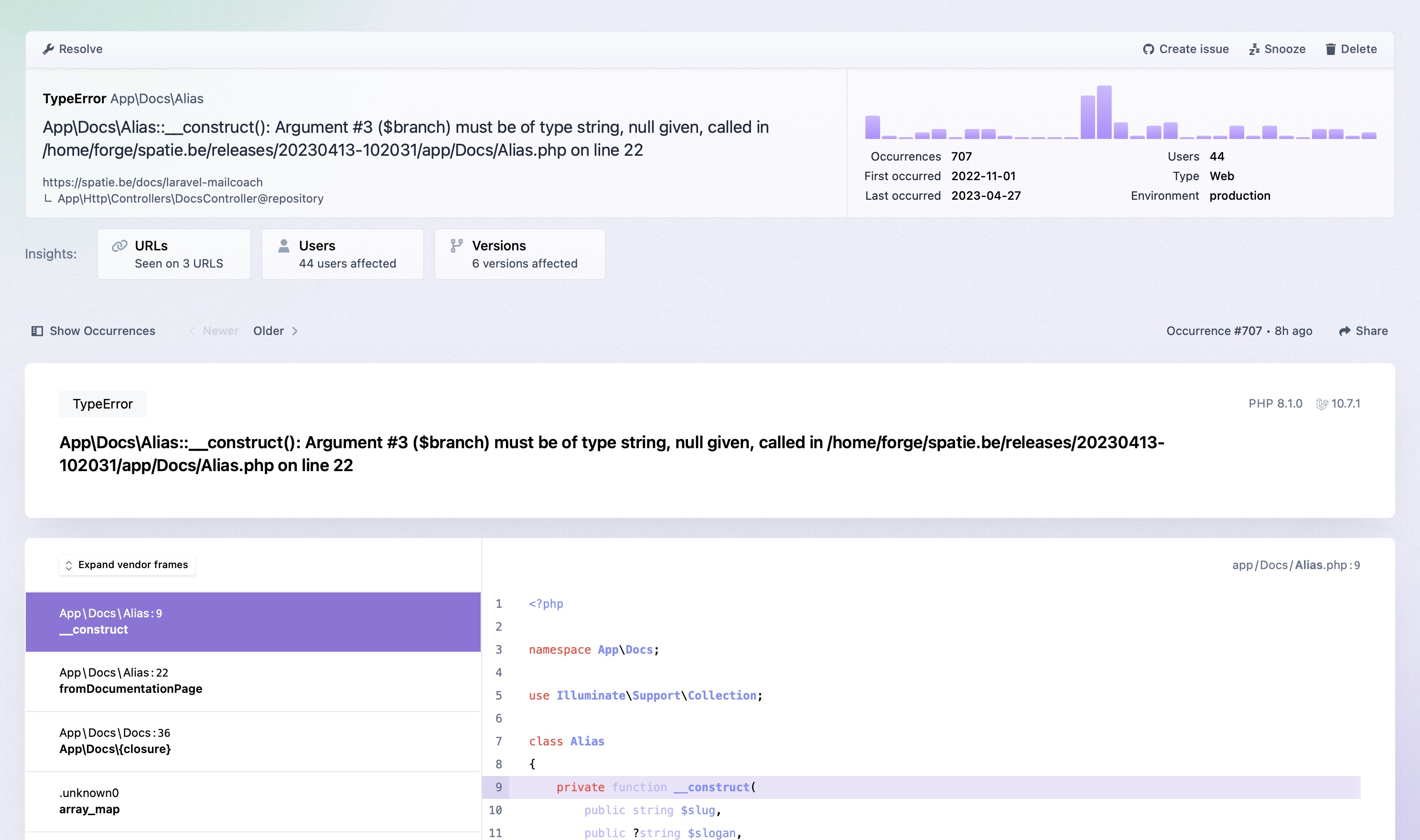
When scrolling down, we show you all specific information we have on this error. If you use Laravel, you'll see a treasure trove of information. We show information, on the logged in user, queries performed, middleware used, views rendered, the state of any Livewire components, and much more.
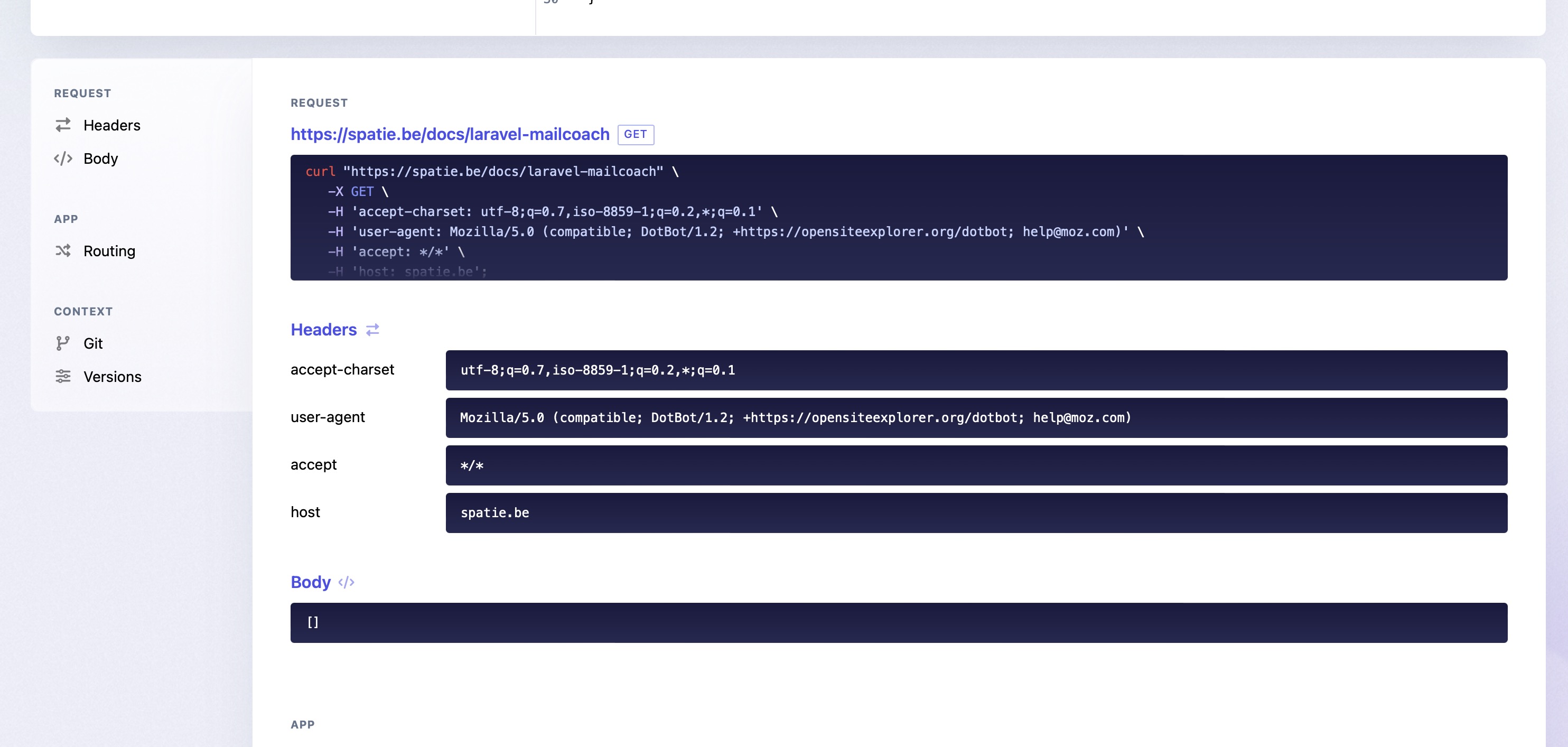
Seeing all errors
Remember that we try to group errors by default. When taking a look at the stack trace of an error, you're actually looking at the stack trace of the latest error occurrence in that group. To see all other occurrences, click "Show occurrences" at the top to see all error occurrences with we grouped together.
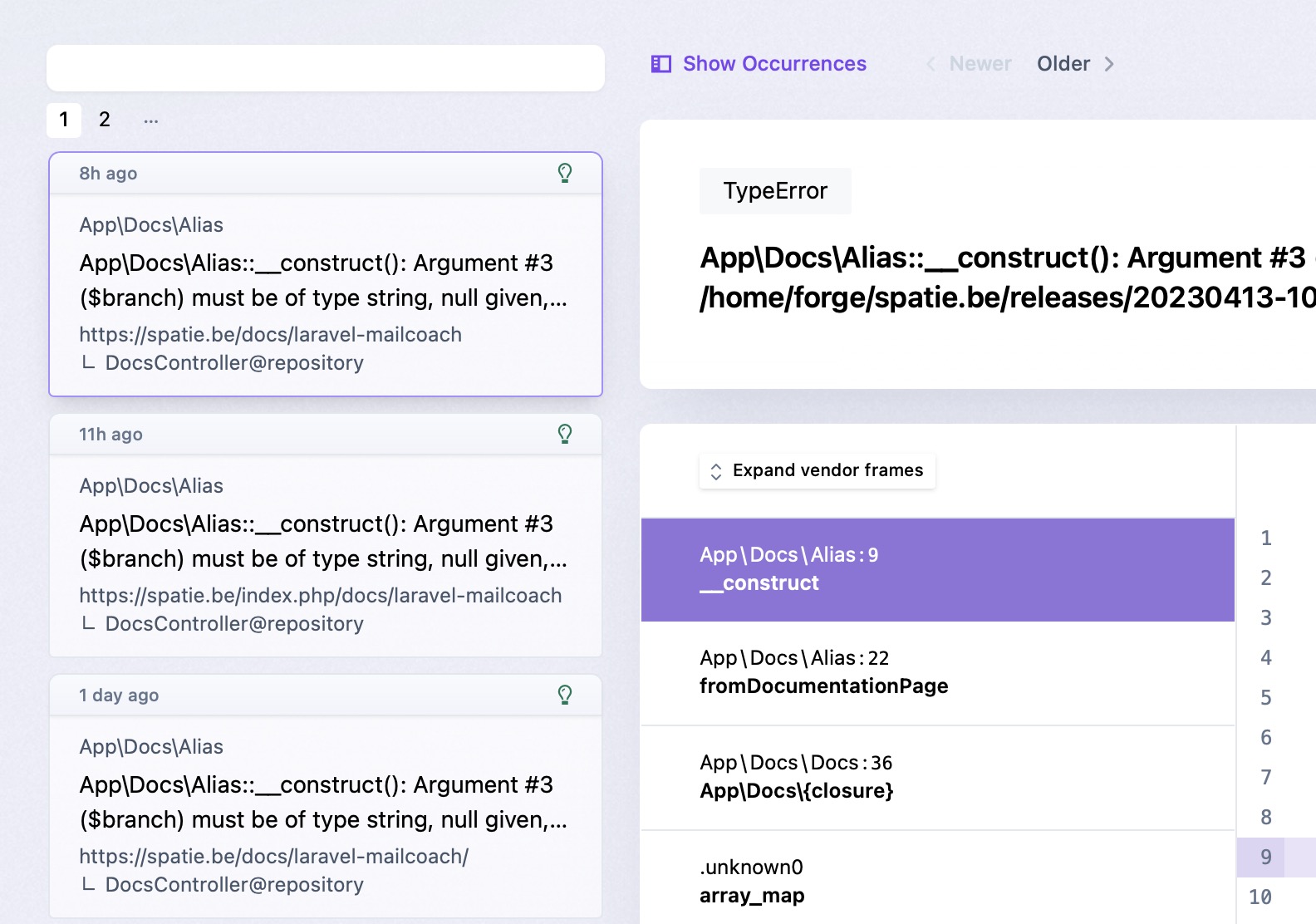
Seeing all URLs an error occurred on
For most errors, we display an URL insight, that shows a list of all unique URLs on which this error occurred.
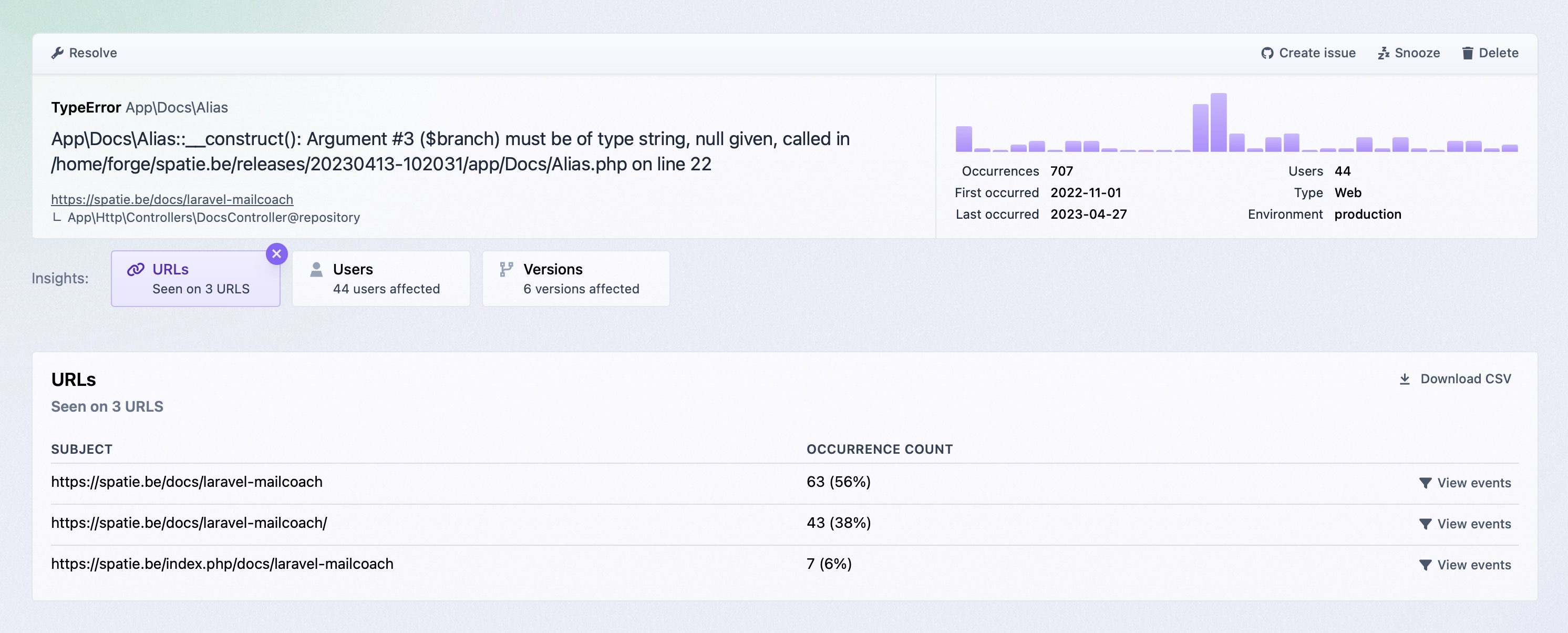
Seeing all jobs an error occurred in
If you use Laravel, and you have jobs that fail, we'll show you a jobs tab, that shows a list of all unique jobs in which this error happened.
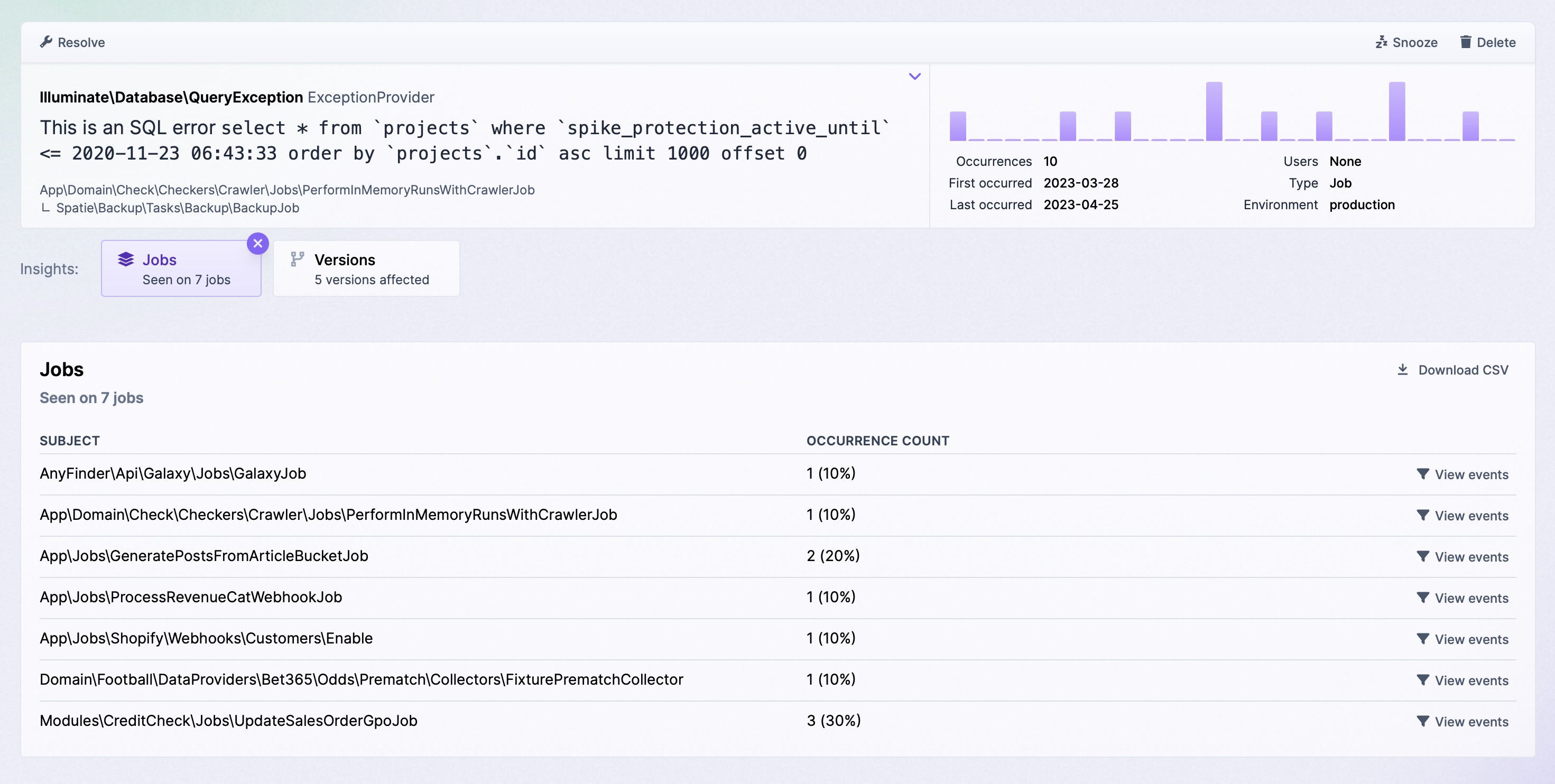
Seeing all users an error occurred for
For most errors, we display a users tab, that shows a list of all unique users for which this error happened.
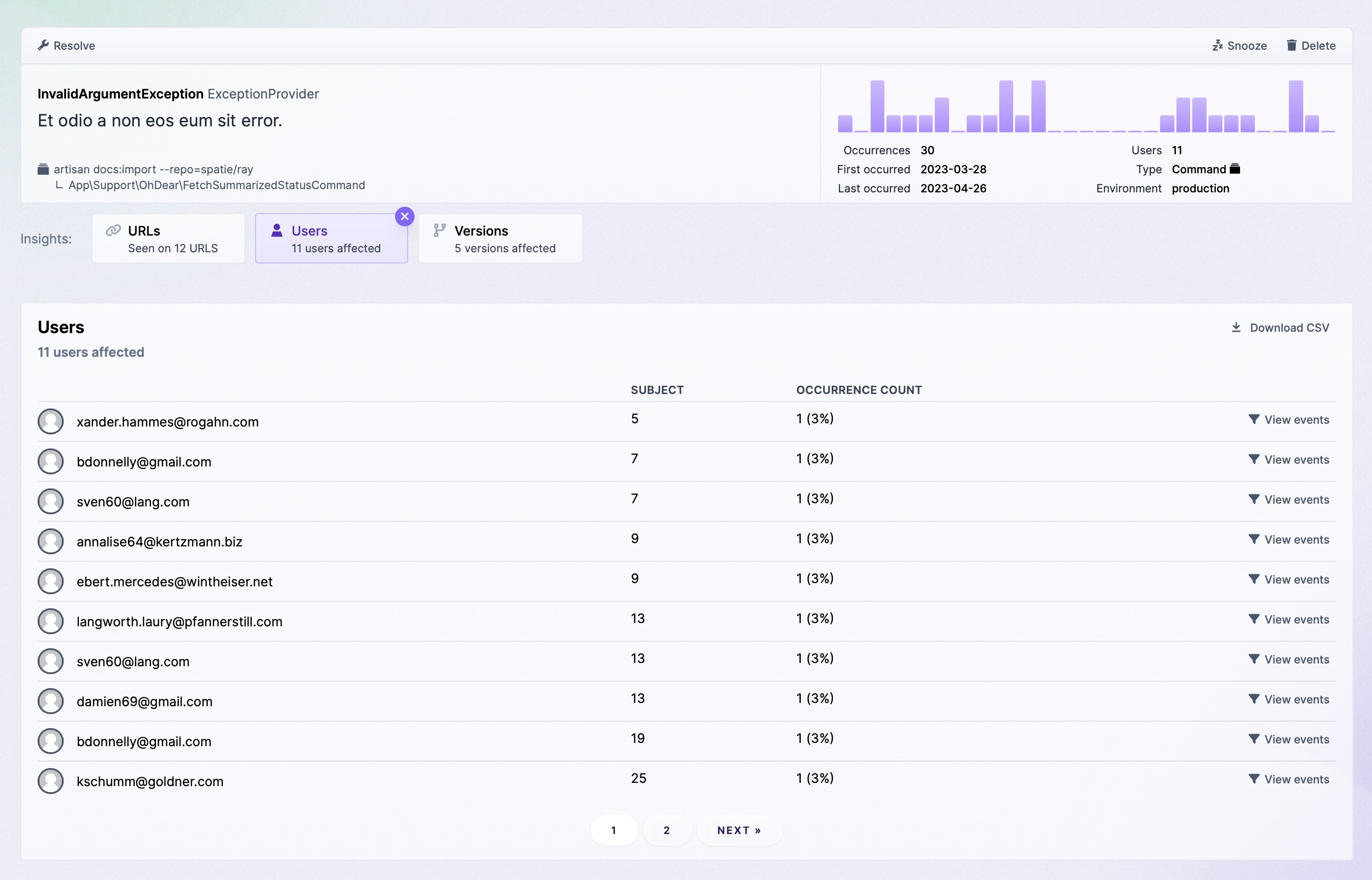
Seeing all versions an error occurred on
For most errors, we display a releases tab, that shows a list of all unique release numbers in which this error happened. This release number can be set using the determineVersionUsing function when configuring Flare. You'll find more info here.