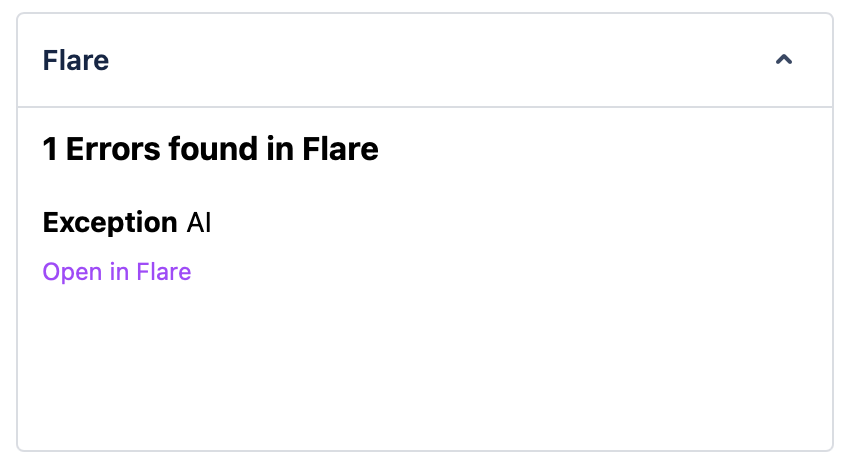Jira integration
If you use Jira to track issues in your app, you can connect Flare to Jira.
Our integration allows to:
- Create a Jira issue directly on a Flare error.
- Associate a Jira issue with a Flare error by mentioning a Flare URL in the Jira issue.
- Automatically resolve / unresolve an error on Flare when you transition the Jira issue status.
- Automatically transition a Jira issue status when you resolve / unresolve an error in Flare.
- See linked Flare errors in Jira
Getting started
Go to the Jira page within the team settings and click on the add a Jira connection button. You will be redirected to the Jira Marketplace, after you've installed the app, click on "Get Started", you'll be greeted with the following screen:
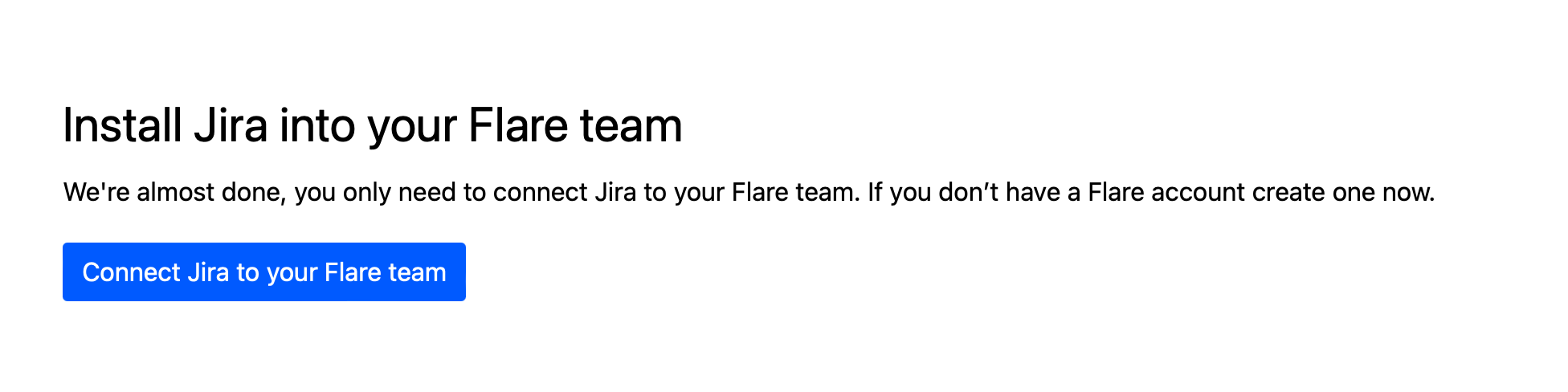
After clicking the "Connect to Jira" button, you'll be redirected back to Flare with the new connection added:
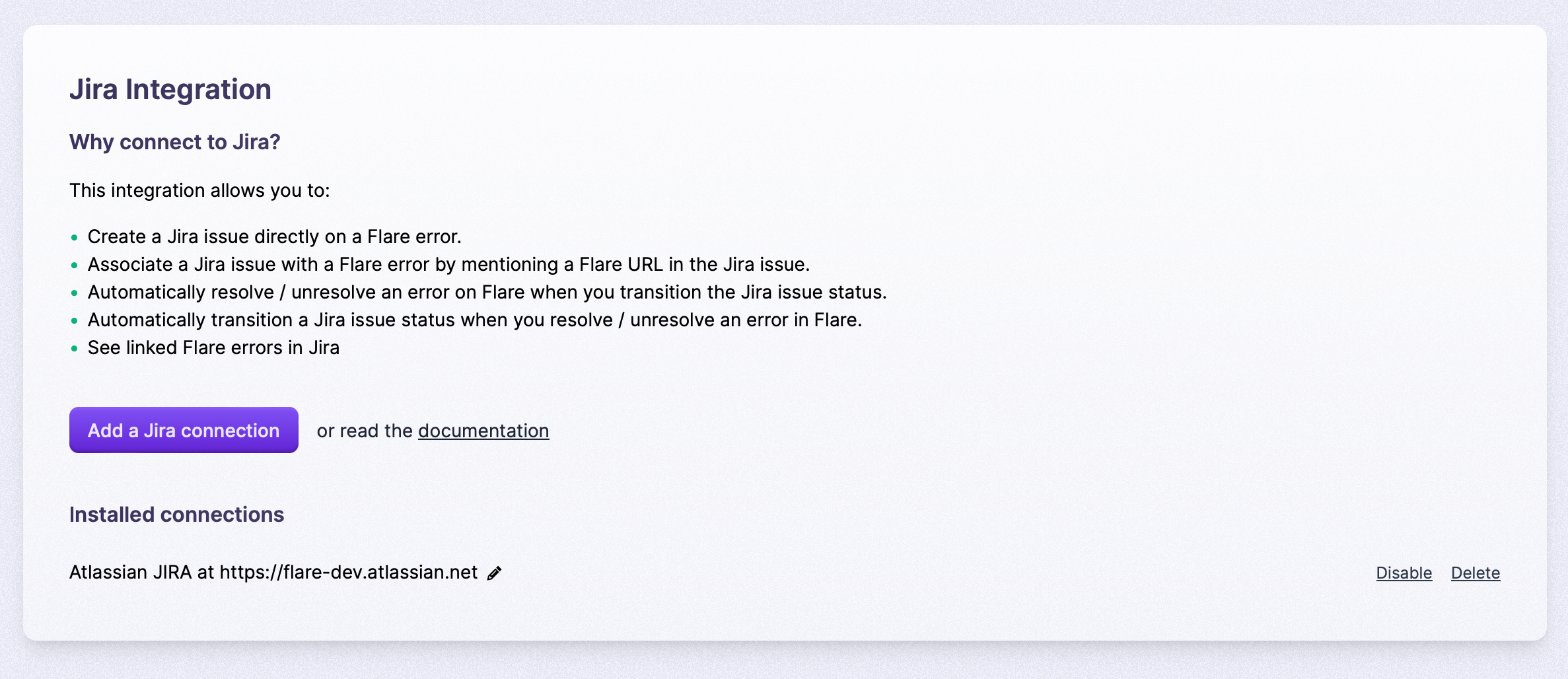
Now it is time to connect Flare projects with Jira projects. In the Flare project settings, there's a Jira page.
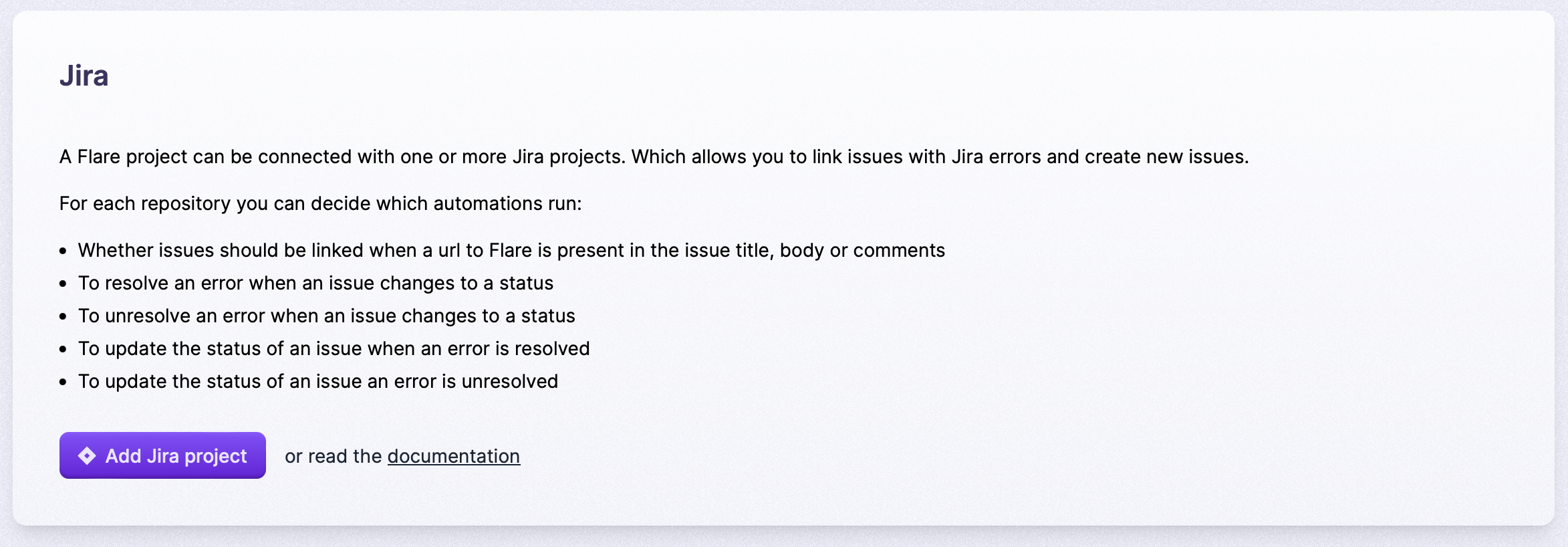
You can then link the project with one or more Jira projects by clicking the "Add Jira project" button:
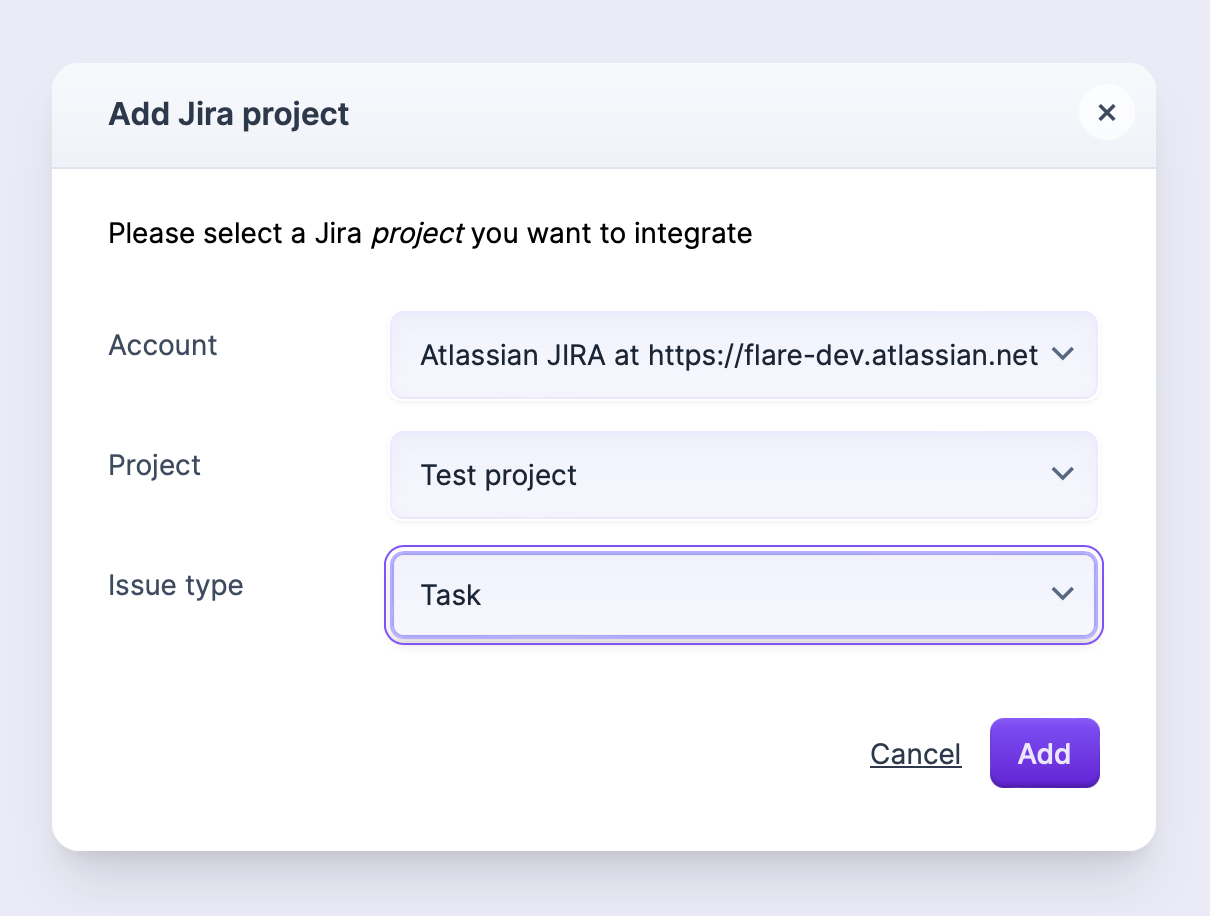
The selected issue type will be used when creating a new issue from Flare.
After linking the project you're able to configure how Flare interacts with the Jira project:
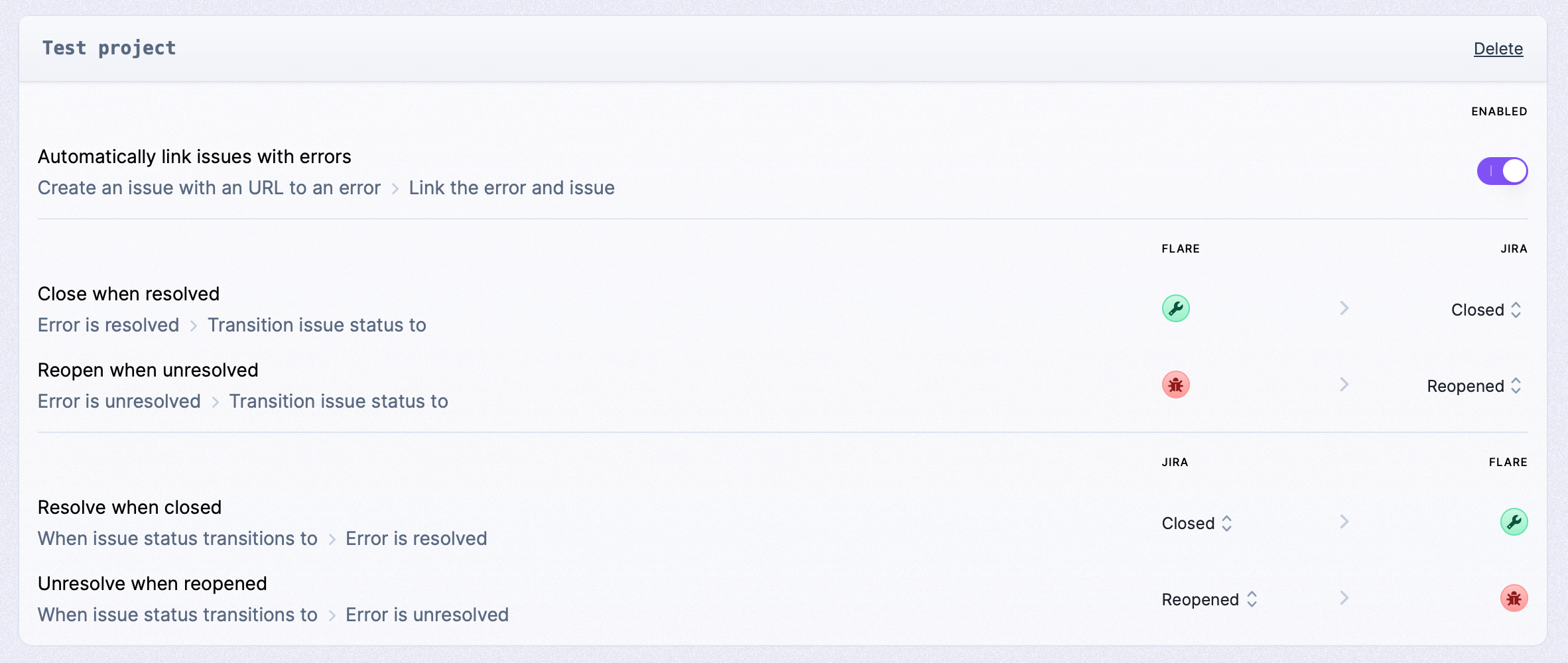
Associating Flare errors with Jira issues
After you've connected a Jira project to a Flare project, you'll see an extra button "Issues" on each error in Flare.
Clicking the "Create Issue" button allows you to create a new Jira issue from Flare:
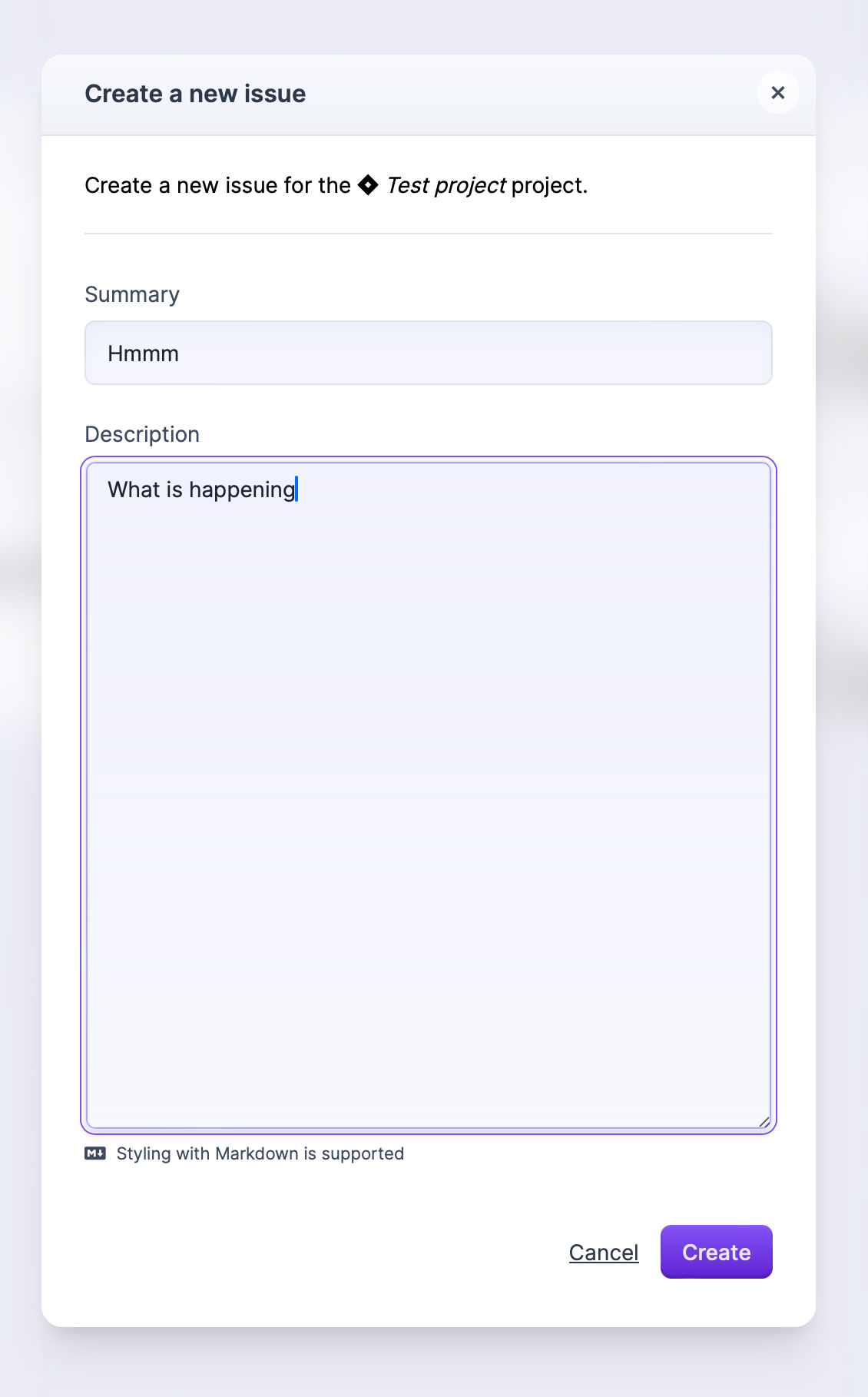
Issues linked to the error will appear on the issue's overview:
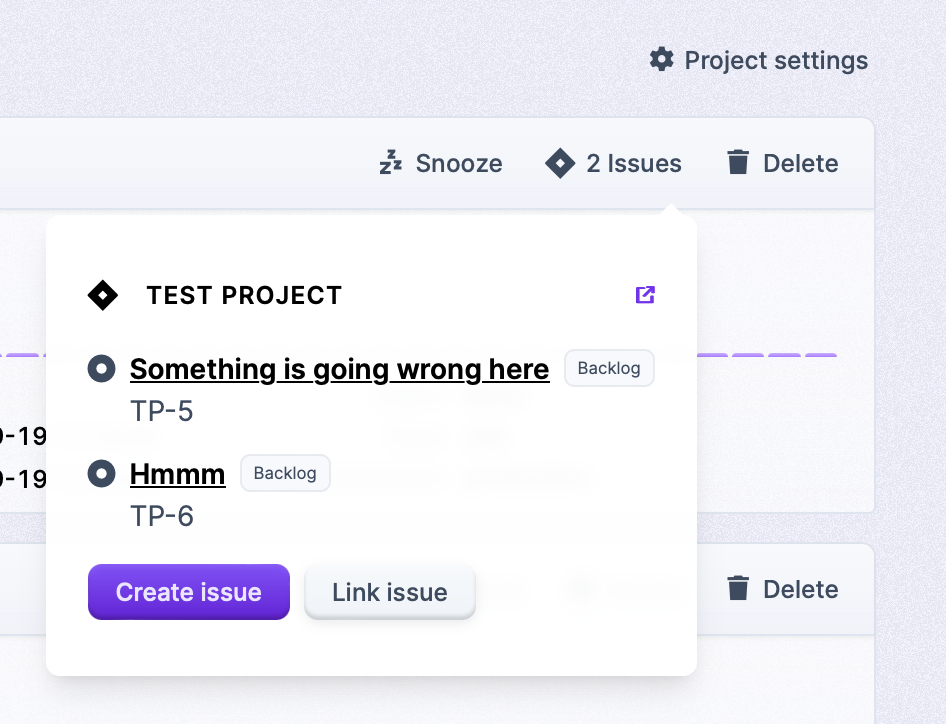
When mentioning a Flare error url in a Jira issue, the issue will be linked to the error if configured within the Jira project settings.
Another option to link issues by clicking on the "Link issue" button on the issues overview of an error. Here you can paste the URL of the Jira issue:
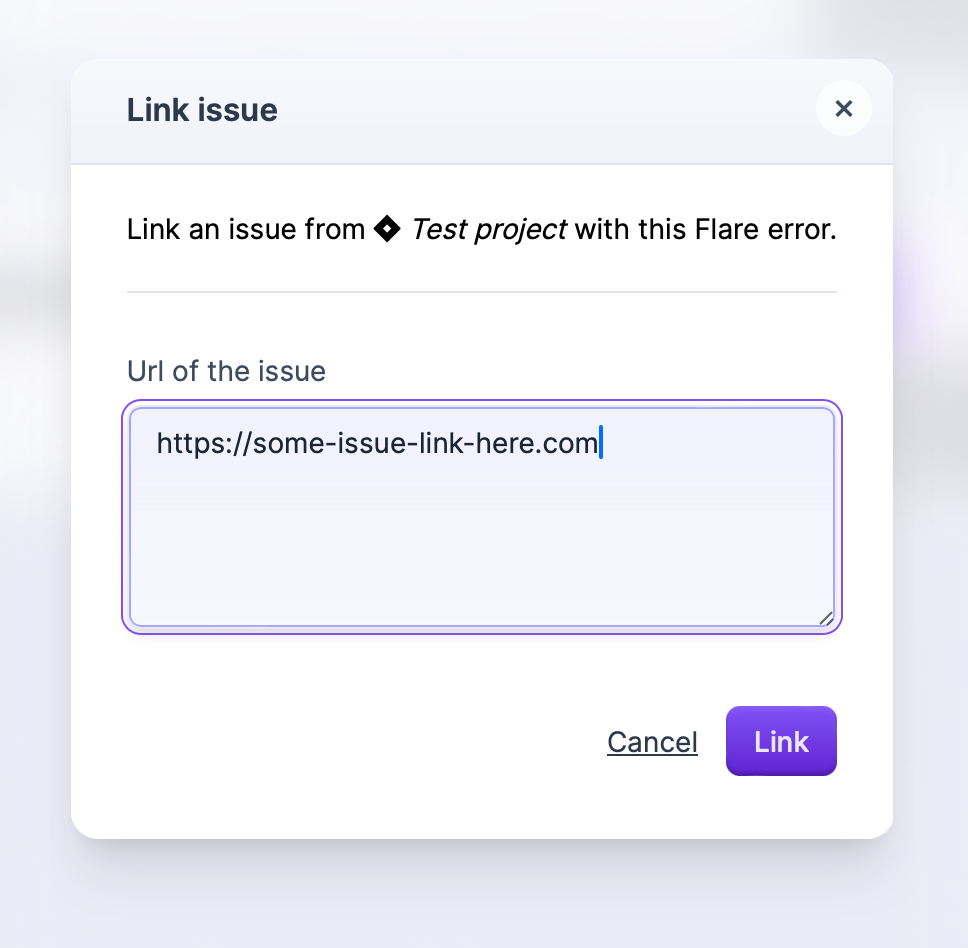
Flare errors in Jira
Within Jira, you can see linked Flare errors on the issue's overview: