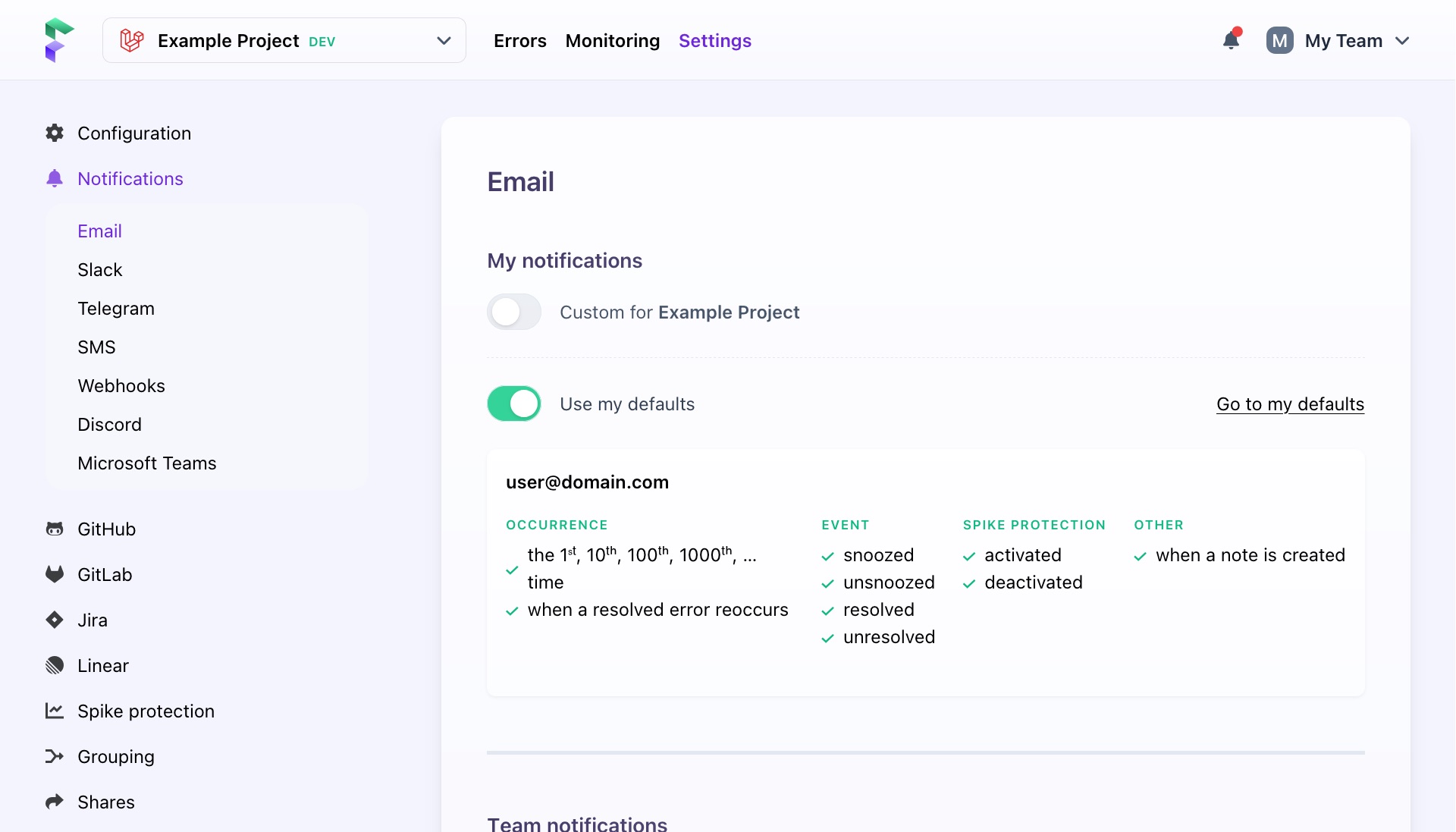- Error tracking
- Performance monitoring
Configuring notifications
Flare has powerful options to notify you when something goes wrong in your app. We provide notifications via email, Slack, SMS (through Vonage), Discord, Microsoft Teams and webhooks.
Notification events
For each of these channels, you can choose which notifications should be sent through them.
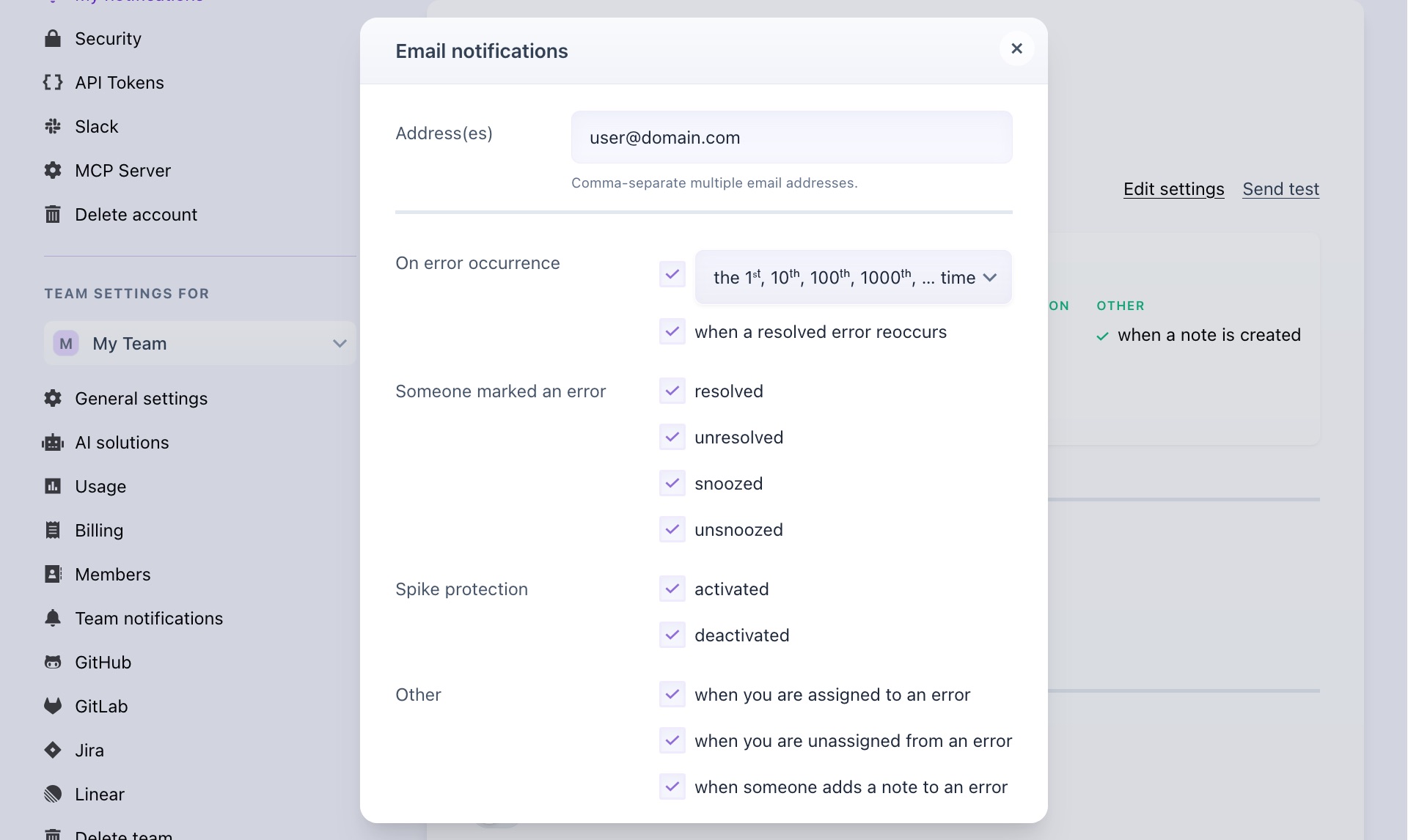
These are the events we can notify you of:
- when an error occurs for the very first time
- when an error occurs for the 1th, 10th, 100th, 1000th, 2000th, ... time
- every time an error occurs
- when an error that was marked as resolved, occurs again
We can also notify you of certain activity on your error occurrences:
- when an error is marked as resolved
- when an error is marked as unresolved
- when an error is snoozed
- when an error is unsnoozed
- when spike protection is enabled or disabled
- when someone assigns or unassigns you from an error
- when someone adds a note to an error
Configuring notifications
You can configure the notifications on three levels: account, team, and project. This simple, though powerful, system gives you fine-grained control over who should be notified when any over events described above occur.
On the account level
You can configure the notifications on the account level in on the "My notifications" screen in the account settings.
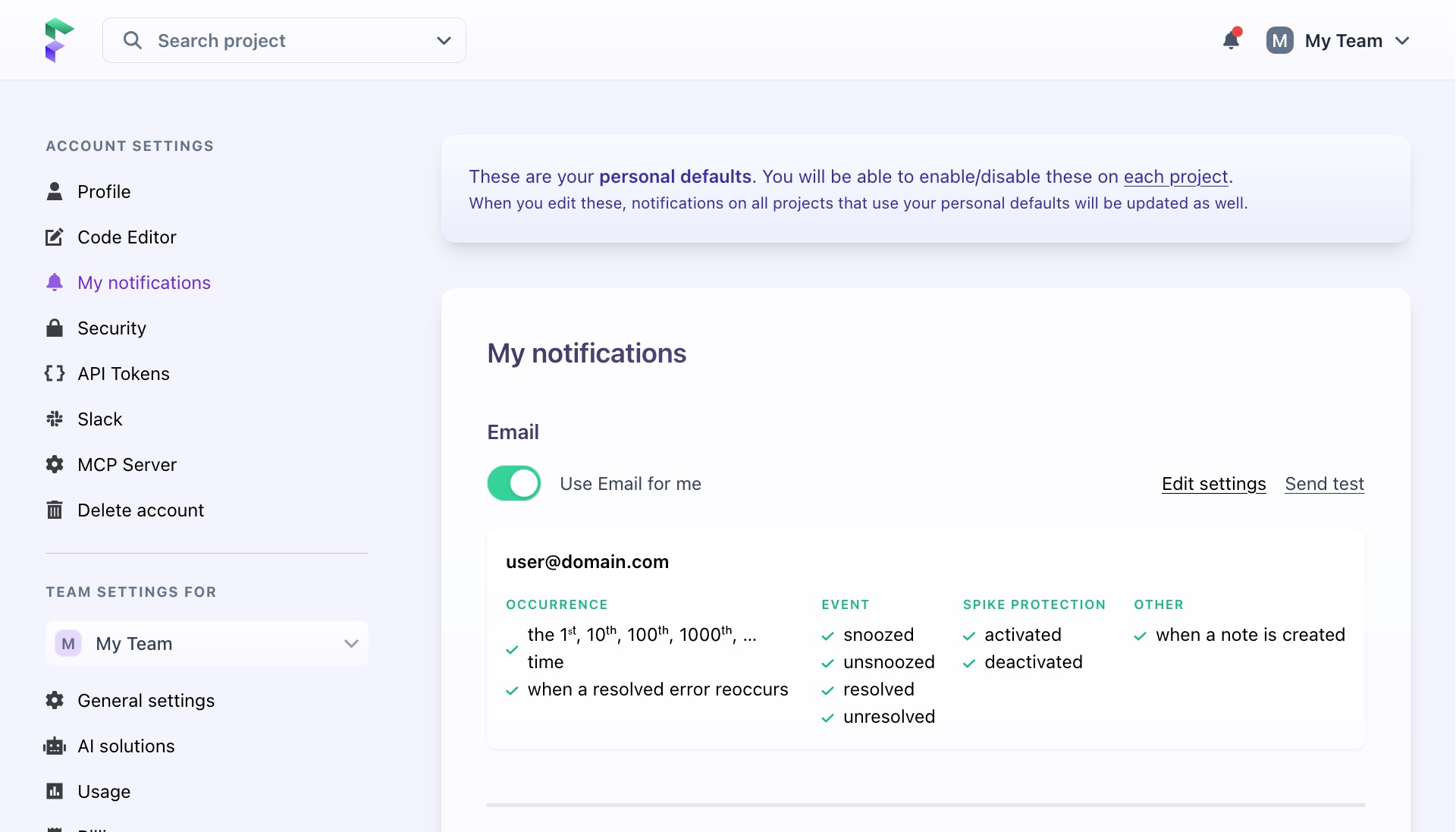
Only you can configure these options. You should use these options to send a notification to destinations only accessible by you. If you want to configure a channel that is used by your entire team (a group email, a shared channel on Slack, ...) it's better to use a notifications on the team level.
After you've created your account, we've automatically prepopulated the email channel with some sensible defaults.
On the team level
For each team, you can configure the notifications on the team level in the "Team notifications" screen setting of your team. Only the owner and admin of the team can view and edit these settings.
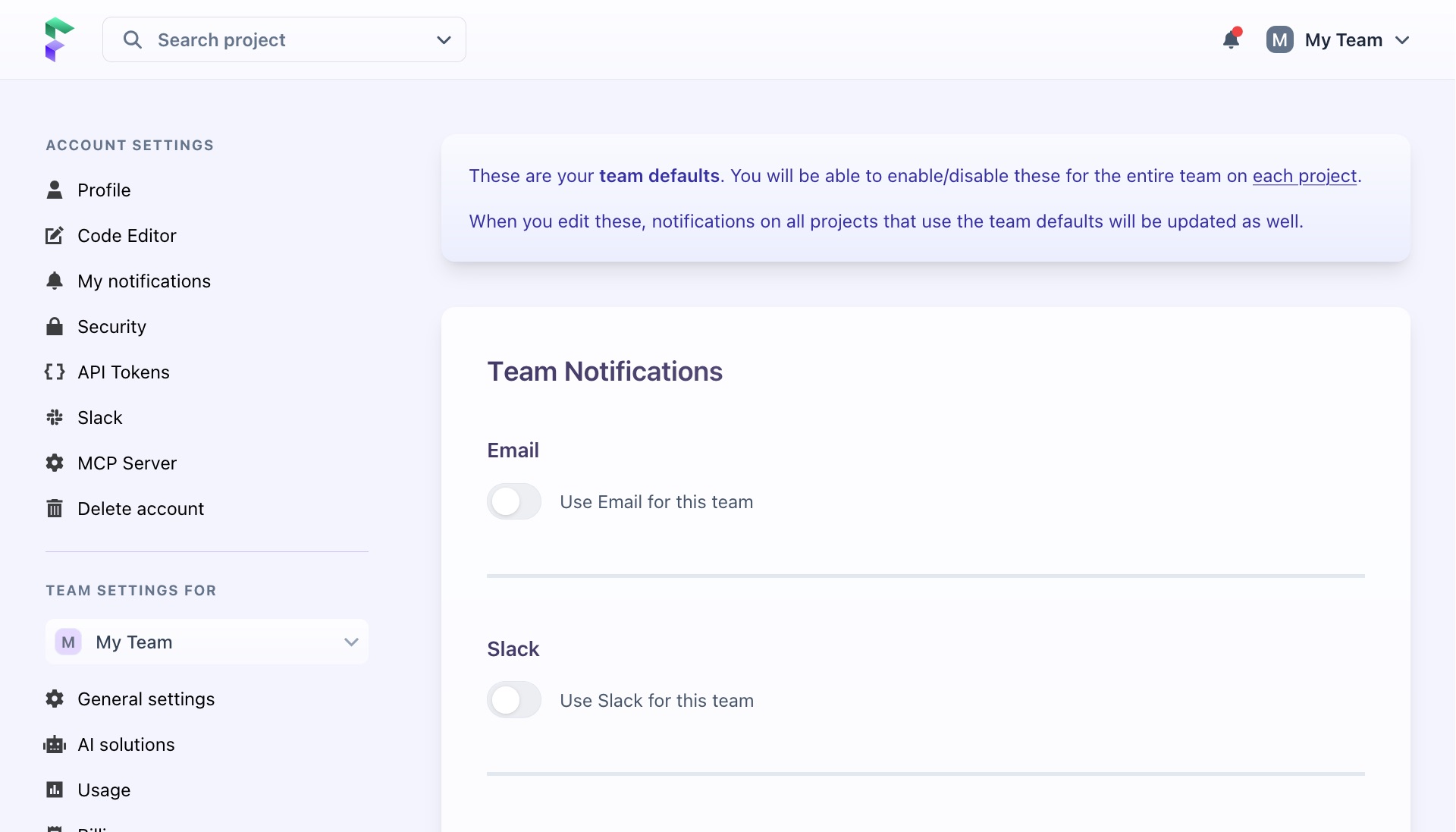
On the project level
You can also configure notification at the project level. You can configure these options on the "Notifications" screen of the project settings. For each project, you may decide if you account-level notifications settings should be used. Owners and admins of the team a the project belongs to can decide whether the team level notifications settings should be used. If you don't want to use the default account or team notifications settings turn off the "Use my default switch".
You can also configure additional notification settings for a project. Just turn on the "Custom for