Working with errors
When an error occurs, Flare receives the exact moment it happened, called an occurrence. When the same error happens multiple times, Flare groups these occurrences together as an error, giving you a single error with insights into how it happens across different users, environments, or circumstances.
Viewing all errors
Every error that gets processed by Flare will be displayed in a list on the Flare project you configured for it. By default, only unresolved errors are visible.
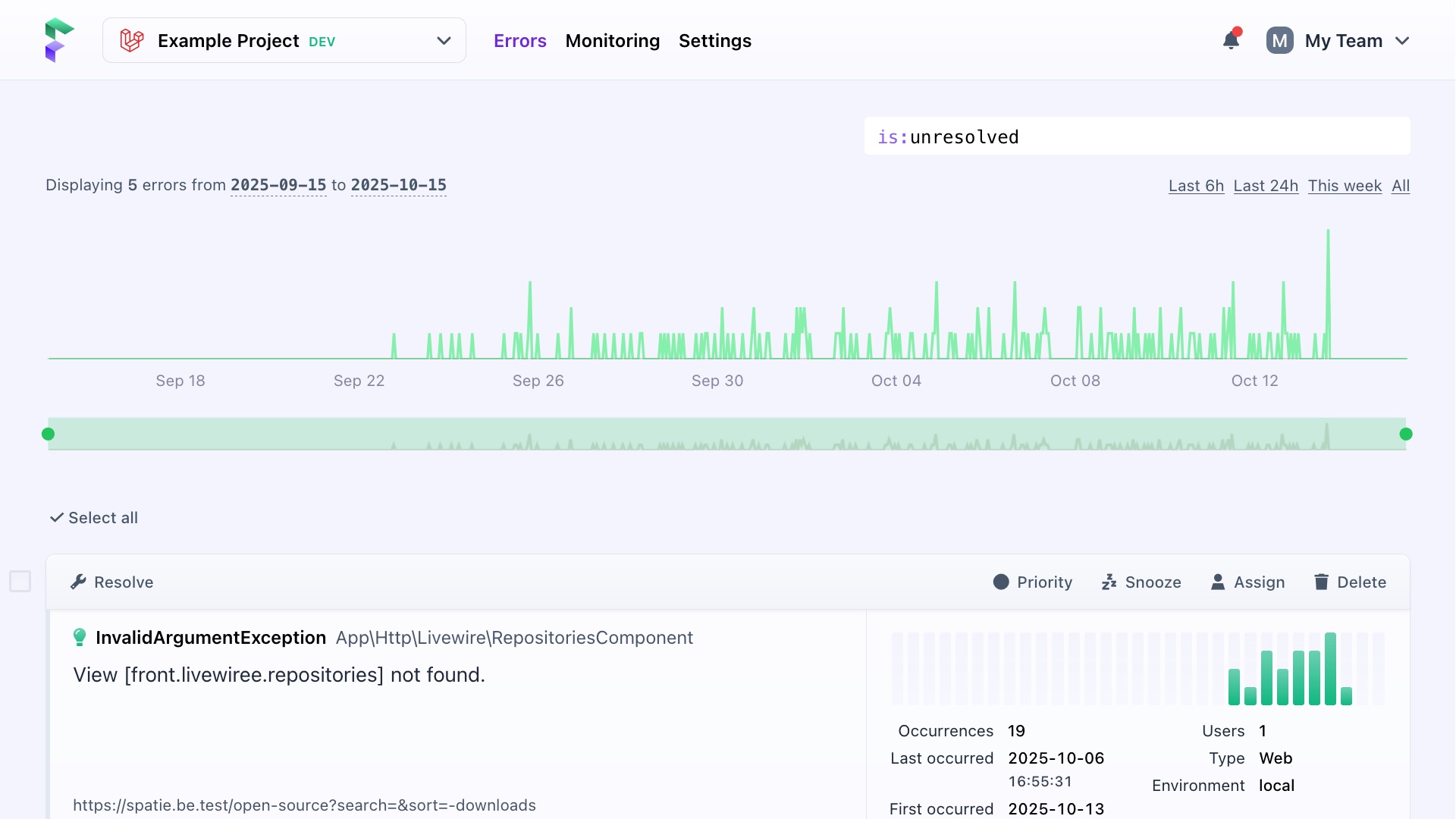
Actions you can perform
You can perform actions on each error in the list. These actions can also be performed on the error details page. You can select multiple errors and perform actions on them at once.
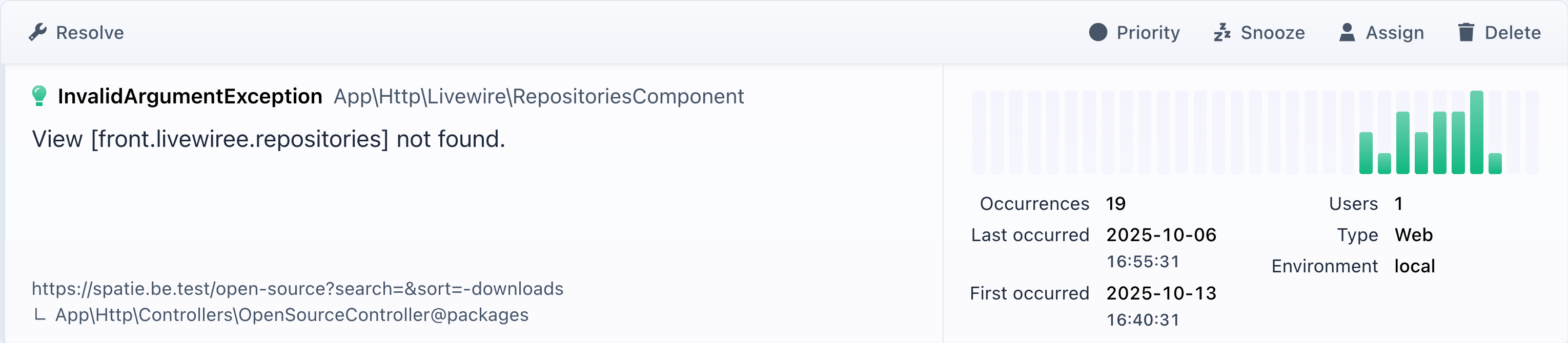
Resolve
Once you have fixed an error, you can mark it as resolved. You can optionally enter a comment before you resolve it.
Resolved errors will be given a green badge and will no longer be visible in the list, until they occur again. To view all resolved errors, you can remove the is:unresolved filter from the search box at the top, or change the filter to is:resolved.
Priority
You can set a priority for each error to indicate how urgent it is to fix the error to yourself or your team. Priorities are only a visual change and do not affect how the error is received.
Snooze
If you (temporarily) don't want to receive notifications about an error, you can snooze it for a set time period, a number of times, or for a specific deployment.
Assign
You can assign any error to one of your team members to let them know that they are now responsible for it. Team members who are assigned errors also receive a notification for it on their account.
Delete
You can delete an error to remove both the entry and the data associated with it. This action cannot be undone.
Share
If you have an issue tracker (like GitHub, Jira, GitLab or Linear) linked to Flare, you will have options to create an issue from Flare or sync information from Flare to the issue tracker.
Viewing a single error
Clicking on an error will display a page containing all information Flare has about the error and its occurrences.
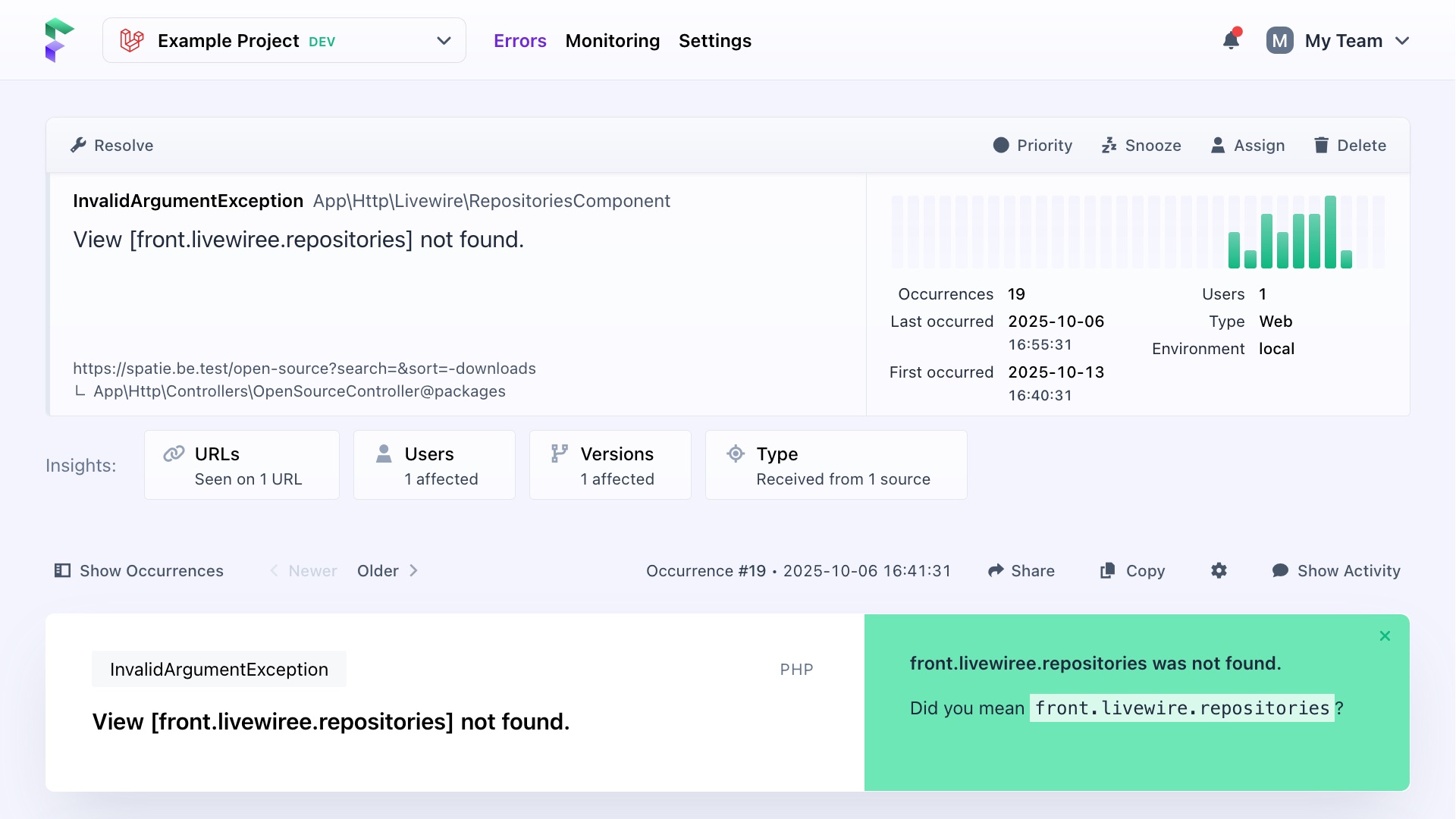
Each error page follows a consistent structure:
- Information about the error, with actions you can perform
- Links to view aggregated insights like as affected URLs, users, versions, and more
- Occurrences, with a stack trace and context
- Queries, commands, or jobs that were running when the occurrence triggered an error
Occurrences & stack trace
By default, Flare shows the most recent occurrence. It includes:
- The full stack trace, showing where and how the error happened
- Additional context, depending on the technology and data sent sent with the event
Use the Show Occurrences button to view all grouped occurrences for that error. You are able to click through any occurrence that happened.
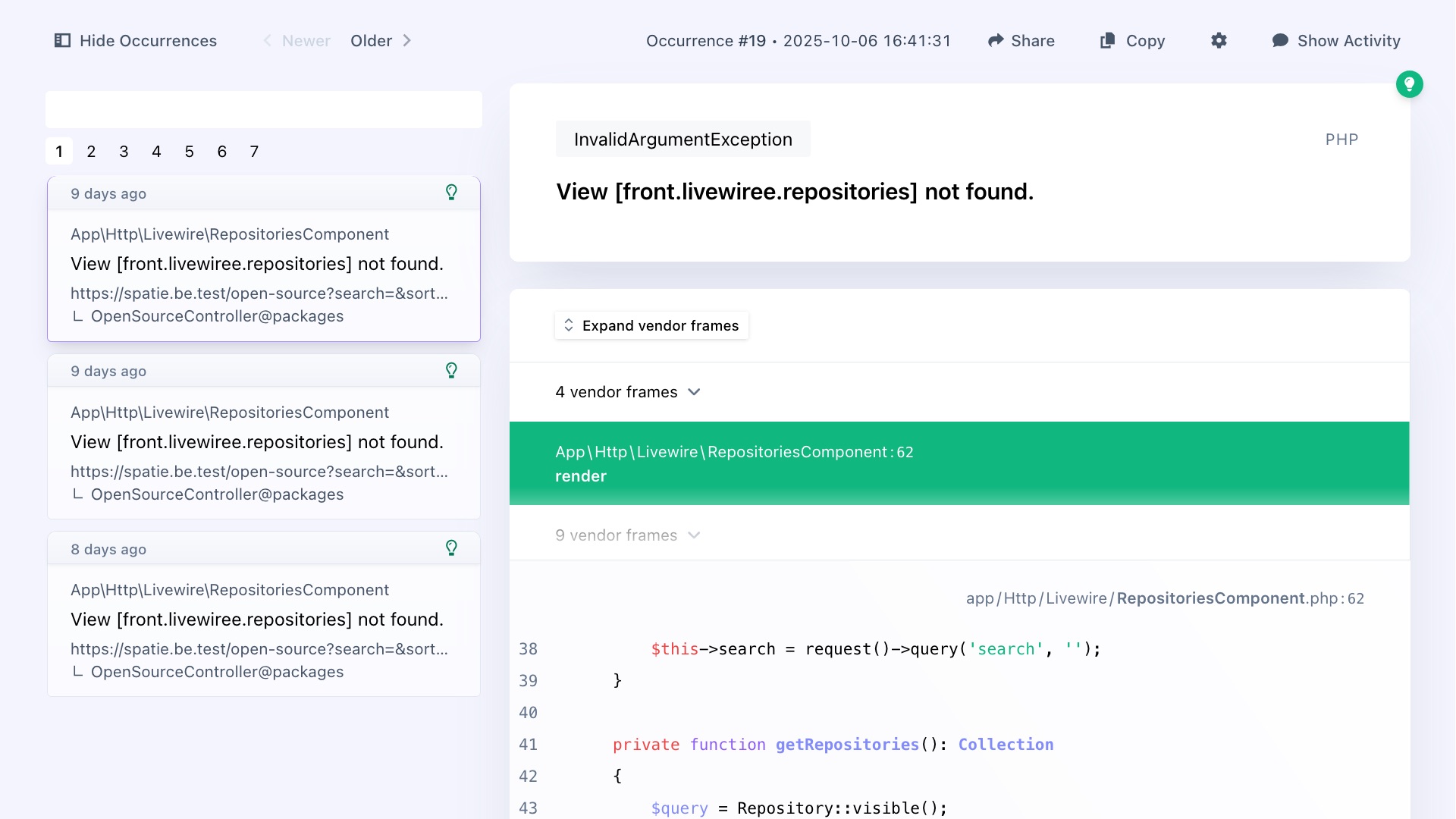
Context
Most occurrences give you basic information about the browser, request, and cookies set by the user who triggered the error. Depending on the technology, type of error and what caused it, more information is visible:
If you use Laravel, you'll find a lot of additional information that can help you debug the error, including logged in users, queries performed, middleware used, views rendered, the state of any Livewire components, and more.
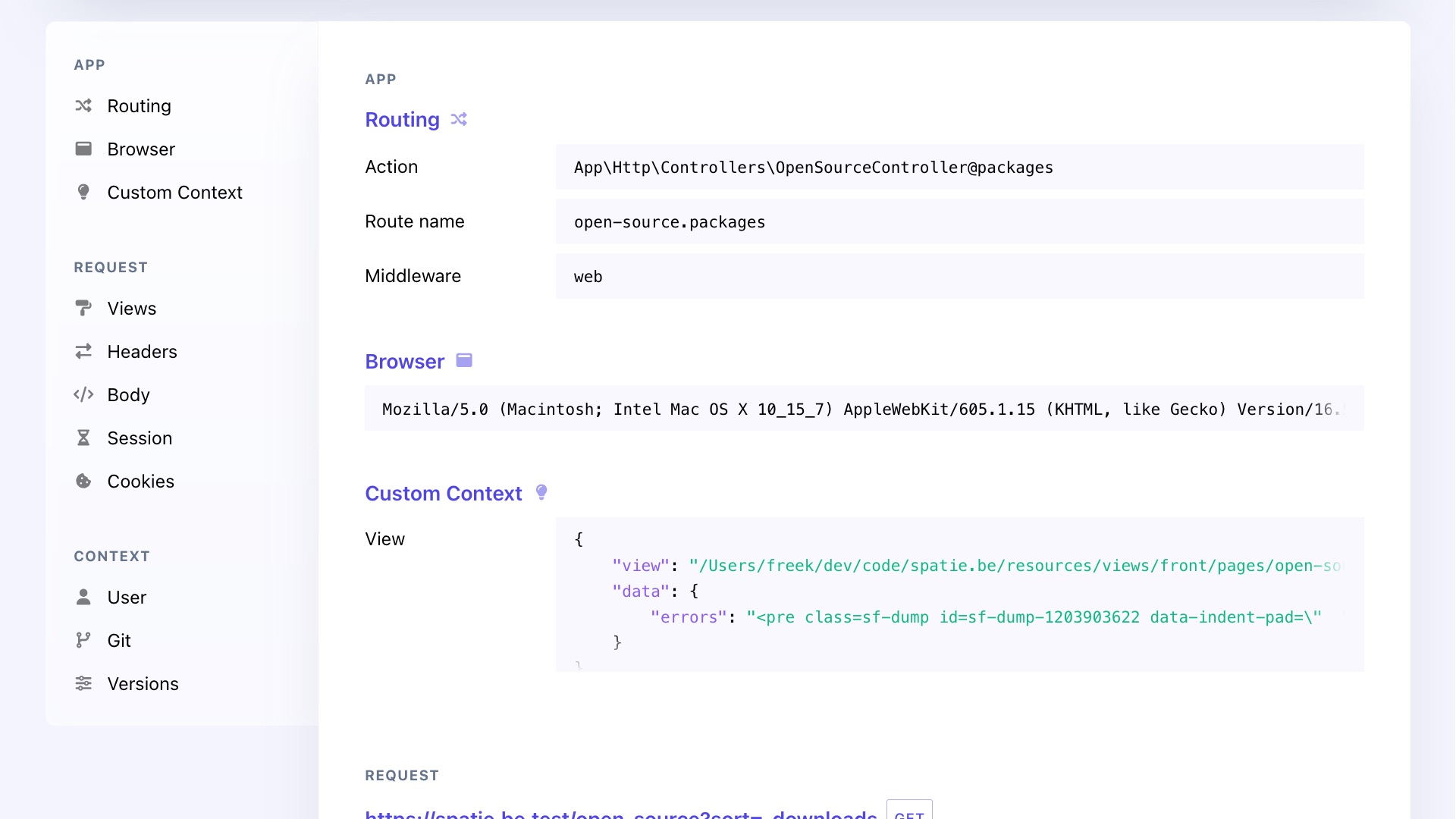
Error insights
Insights combine all occurrences of an error to show where and how it happened, and which users were affected.
URLs
For most errors, Flare shows a URLs insight, listing all unique URLs where the error occurred.
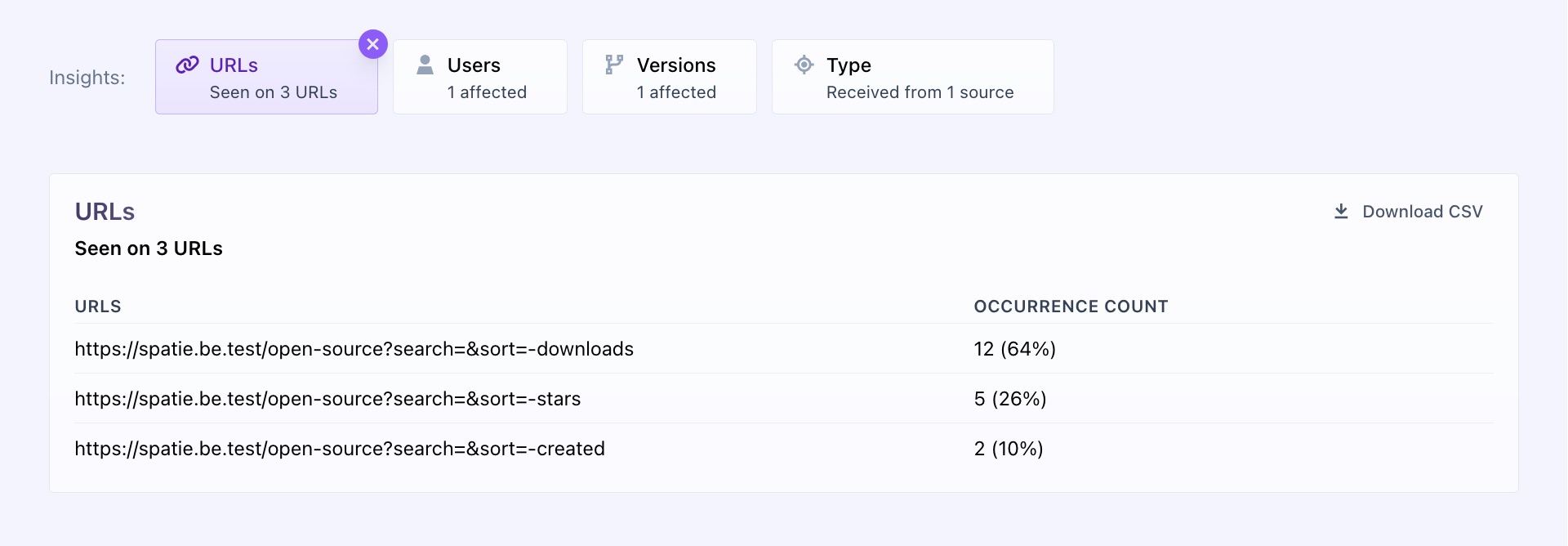
Jobs
If you’re using Laravel and a job fails, you’ll see a Jobs tab listing all unique jobs in which the error occurred.
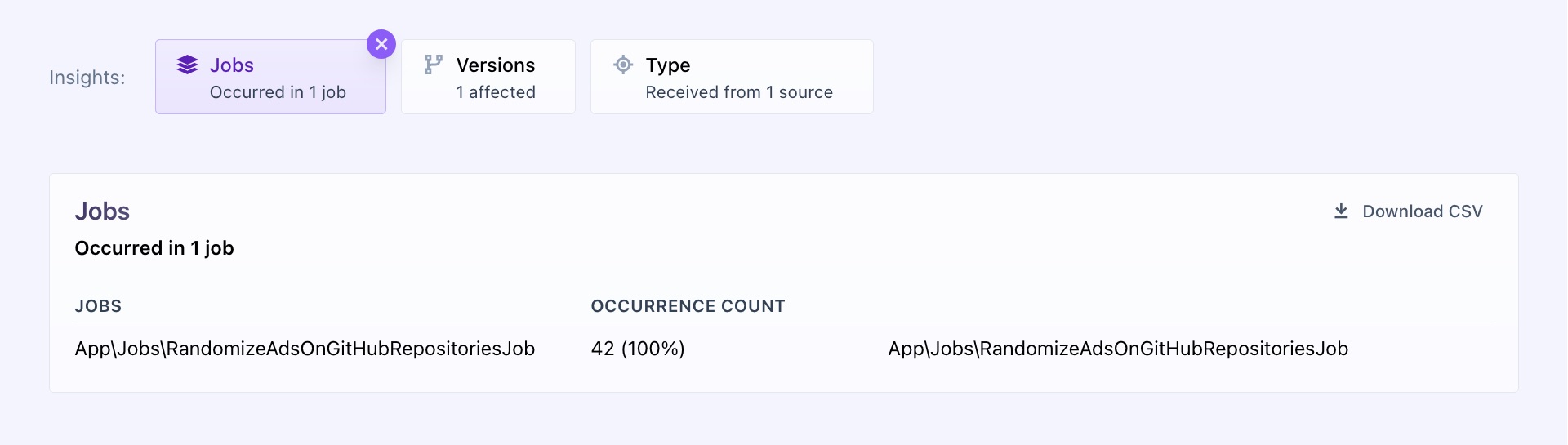
Commands
If your application throws an error while running a command, you'll see a Commands tab showing all unique commands where that error occurred.
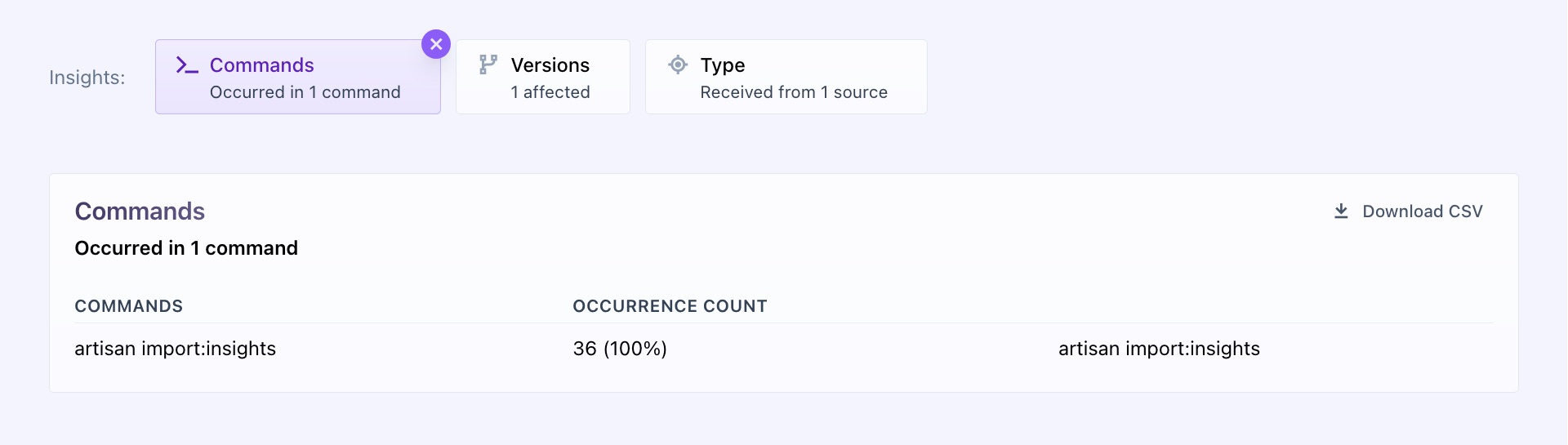
Users
Flare also provides a Users tab that shows all unique users who encountered the error.
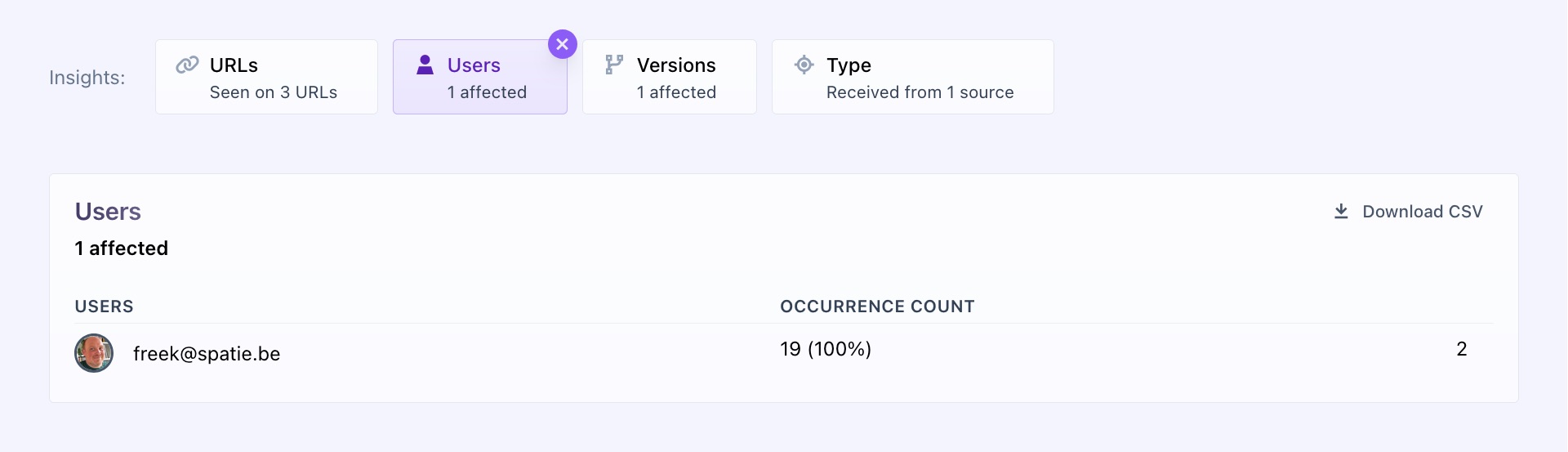
Versions
A Versions tab lists all unique release numbers where the error occurred. You can define the release version using the determineVersionUsing function.
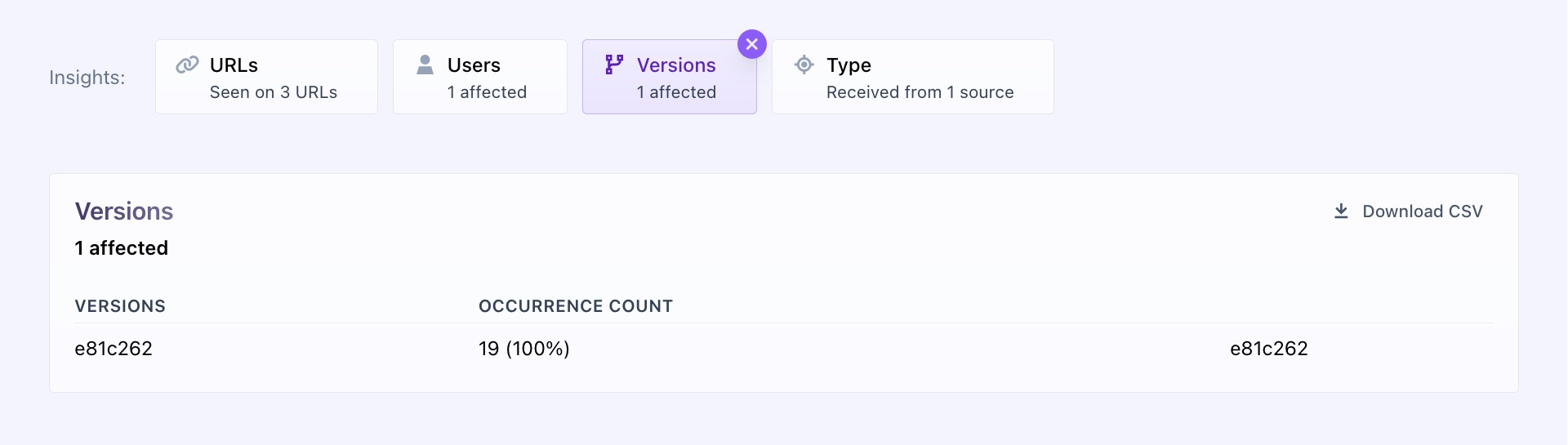
Type
The Type tab shows all origins or entry points from which the error was triggered. These can be web (for web requests), cli (for commands) or jobs.
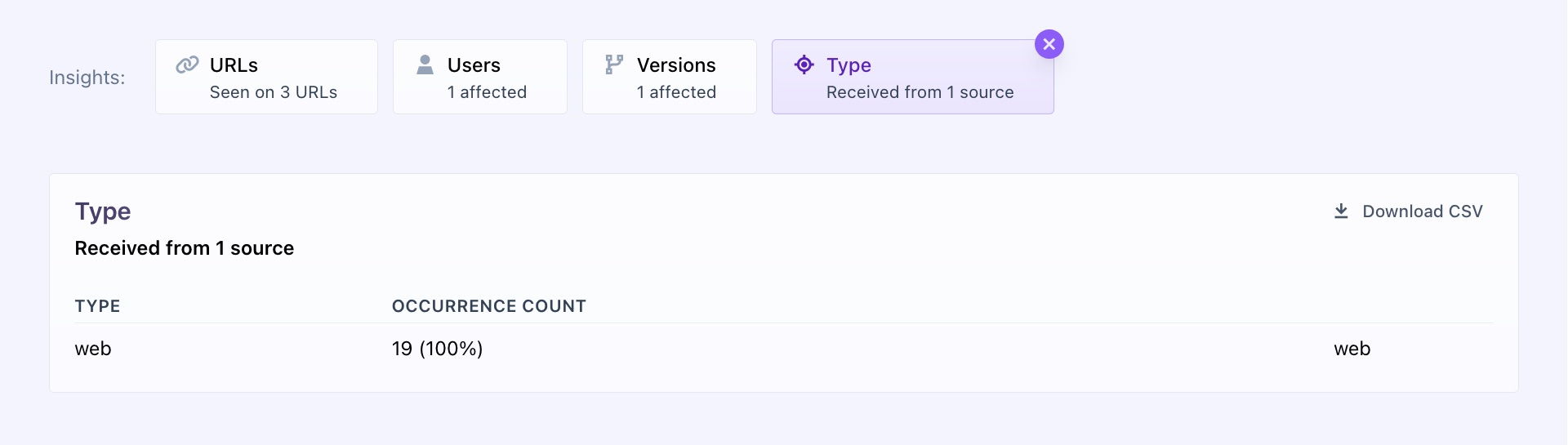
- On this page
- Viewing all errors
- Viewing a single error

